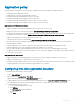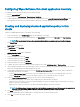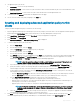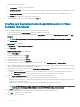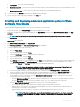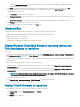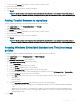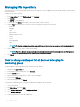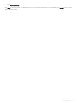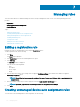Administrator Guide
17 The application policy job can run:
a Immediately—Server runs the job immediately.
b On device time zone—Server creates one job for each device time zone and schedules the job to the selected date/time of the
device time zone.
c On selected time zone—Server creates one job to run at the date/time of the designated time zone.
18 To create the job, click Preview and schedules are displayed on the next page.
19 You can check the status of the job by navigating to the Jobs page.
Creating and deploying advanced application policy to thin
clients
To deploy an advanced application policy to thin clients, do the following:
1 Copy the application and the pre/post install scripts (if necessary) to deploy to the thin clients. Save the application and the pre/post
install scripts in the thinClientApps folder of the local repository or the Wyse Management Suite repository.
2 Go to Apps&Data > AppInventory and select Thin Client to verify if the application is registered.
3 Click Thin Client under App Policies.
4 Click Add Advanced Policy. The Add Advanced App Policy page is displayed.
5 To create an application policy, do the following:
a Enter the Policy Name.
b From the drop-down list, select the Group.
c Select the Sub Groups check box to apply the policy to sub groups.
d From the drop-down list, select the Task.
e From the drop-down list, select the OS Type.
f Click Add app, and select one or more applications under Apps. For each application, you can select a pre and post install script
under PreInstall, PostInstall, and Install Parameters. If you want the system to reboot after the application is successfully
installed, select Reboot. Click Add app and repeat the step to add multiple applications.
NOTE
: To stop the application policy at rst failure, select Enable app dependency. If this option is not
selected, failure of an application aects the policy implementation.
g If you want to deploy this policy to specic operating system or platform, select OS Subtype Filter or Platform Filter.
h Specify the number of minutes the message dialog box should be displayed on the client in the Timeout (1–999 min) box.
Timeout displays a message on the client which gives you time to save your work before the installation begins.
i To allow delay in execution of the policy, select the Allow delay of policy execution check box. If this option is selected, the
following drop-down menus are enabled:
• From the Max Hours per Delay drop-down list, select the maximum hours (1–24 hours) you can delay the policy execution.
• From the Max delays drop-down list, select the number of times (1–3) you can delay execution of the policy.
j From the Apply Policy Automatically drop-down list, select any one of the following options:
• Do not apply automatically— This options does not apply any policy automatically to the devices.
• Apply the policy to new devices—This option automatically applies the policy to a registered device which belongs to a
selected group or is moved to a selected group.
• Apply the policy to devices on check in—This option is automatically applied to the device at check-in.
NOTE
: For Windows based devices, specify the silent installation parameters for .exe les to execute the
application in the silent mode. For example, VMware-Horizon-Client-4.6.1-6748947.exe /silent /install /
norestart
k Select the Skip write lter check check box to skip the write lter cycles. This option is applicable for Windows Embedded
Standard operating system devices and Wyse Software thin client devices.
6 Click Save. A message is displayed to allow administrators to schedule this policy on devices based on the group. Select Yes to
schedule the application policy for devices immediately or at a scheduled date and time on the App Policy Job page.
Apps and data
163