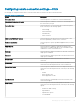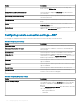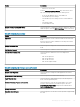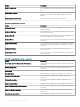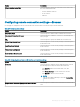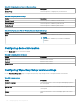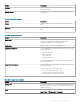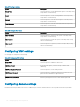Administrator Guide
Option Description
If Server Authentication Fails Select this option to specify the action that must be taken when
the server authentication fails.
• Connect and don’t warn me
• Do not connect
• Warn me
Conguring remote connection settings—Browser
Use this page to congure the remote connection browser which can be accessed on the Wyse software thin client.
Table 267. Conguring basic settings
Option Description
Connection Name Select this option to dene a name to identify the connection.
Auto Launch Connection On Logon Select this option to enable the connection to automatically start
after you log in.
URL Select this option to specify the default URL for the browser.
Internet Zone Security Level Select this option to set the security settings for Internet Explorer
in the Internet zone.
Local Zone Security Level Select this option to set the security settings for Internet Explorer
in the local zone.
Trusted Zone Security Level Select this option to set the security settings for Internet Explorer
in the trusted sites.
Restricted Zone Security Level Select this option to set the security settings for Internet Explorer
in the restricted sites.
Table 268. Conguring Internet Explorer (IE) favorites and trusted site settings
Option Description
IE Favorite Select this option to add your favorite and trusted sites. Perform
the following steps to add your favorite and trusted sites:
• Click Add Site, and enter the folder name, URL, and
description.
• Click Create Shortcut to create a shortcut for the site.
• Click Remove to delete a site from the list.
NOTE:
The URL must begin with https:// when the Trusted Sites
check box is selected.
Require Server Verication (https:) for all sites in the zone Select this option to enable a server verication for all sites in the
zone.
Managing groups and congurations 137