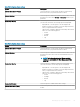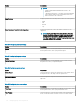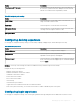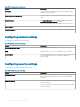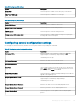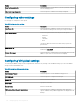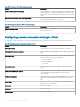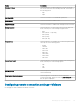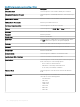Administrator Guide
Table 186. Conguring login experience
Option Description
Auto Login Select this option to enable the thin client to automatically log in
without any user intervention.
Enable Banner on Login window Select this option to congure a banner message in the login
screen.
Banner Message
The Banner Message option is displayed when you select the
Enable Banner on Login window check box.
Enter a customized text in the box displayed on the login screen.
Root Password Enter the password if you want to change the root password
Thinuser Password Enter the password if you want to change the thinuser password
Conguring network settings
Use this page to congure the network settings.
Table 187. Conguring network settings
Option Description
Wireless Connection Name Enter the name of the connection
SSID Enter the name of the Service Set Identier (SSID) connection.
Security Mode From the drop-down menu, select the type of security mode based
on your requirement. Enter the security mode details in the
respective elds.
Conguring security settings
Use this page to congure the security policy settings.
Table 188.
Conguring general settings
Option Description
Enable Gkey Reset By default, the Gkey reset feature is enabled. The factory reset of
the device can be performed when the G key is pressed during
device boot.
Install Certicates Select this option to choose the certicate which you want to
install on the device.
From the drop-down menu, select the certicates which are added
in the le repository.
104 Managing groups and congurations