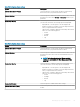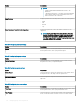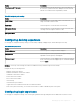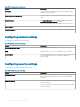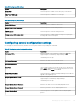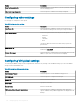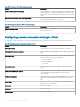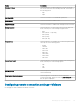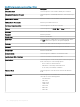Administrator Guide
Table 178. Conguring display settings
Option Description
Monitor Resolution—Primary Select this option to set the monitor resolution. From the drop-
down menu, select your preferred monitor resolution.
Monitor Rotation
Select this option to dene the orientation of the monitor. From the
drop-down list, select either Vertical or Horizontal based on your
preference.
Enable Dual Monitor Select this option to enable the dual monitor functionality. When
you select this check box, the following options are displayed:
• Display Mode—Use this option to set the Display mode.
• Monitor Resolution (Secondary)—From the drop-down menu,
select your preferred monitor resolution.
• Span Position—Display is spanned. From the drop-down menu,
select one of the following options:
– On Left
– On Right
– Bottom
– Top
Table 179. Conguring display settings
Option Description
Monitor Resolution—Primary Select this option to set the monitor resolution. From the drop-
down menu, select your preferred monitor resolution.
Monitor Rotation
Select this option to dene the orientation of the monitor. From the
drop-down list, select either vertical or horizontal based on your
preference.
NOTE: The horizontal and vertical (Rotate to right)
options are only available for Wyse Management Suite
server UI.
Enable Dual Monitor Select this option to enable the dual monitor functionality. If you
select this check box, the following options are displayed:
• Display Mode—Use this option to set the Display mode.
• Monitor Resolution (Secondary)—From the drop-down menu,
select your preferred monitor resolution.
• Span Position—Display is spanned. From the drop-down menu,
select any one of the following options:
– On Left
– On Right
– Bottom
– Top
Enable Multi Monitor Select this option to enable multi-monitor settings.
Monitor Resolution (Third) From the drop-down list, select the monitor resolution for the third
monitor.
Managing groups and congurations 101