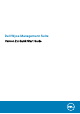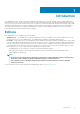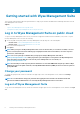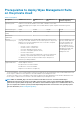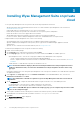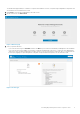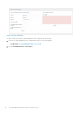Install Guide
Getting started with Wyse Management Suite
This section provides information about the general features to help you get started as an administrator and manage thin clients from the
Wyse Management Suite software.
Topics:
• Log in to Wyse Management Suite on public cloud
• Prerequisites to deploy Wyse Management Suite on the private cloud
Log in to Wyse Management Suite on public cloud
To log in to the Wyse Management Suite console, you must have a supported web browser that is installed on your system. To log in to
the Wyse Management Suite console, do the following:
1. Access the public cloud (SaaS) edition of the Wyse Management Suite by using one of the following links:
• US data center—us1.wysemanagementsuite.com/ccm-web
• EU data center—eu1.wysemanagementsuite.com/ccm-web
2. Enter your username and password.
3. Click Sign In.
NOTE:
When you log in to the Wyse Management Suite console for the first time, or if a new user is added, or if a user
license is renewed, the Terms and Condition page is displayed. Read the terms and conditions, select the respective
check boxes, and click Accept.
NOTE: You receive your login credentials when you sign up for the Wyse Management Suite trial on
www.wysemanagementsuite.com or when you purchase your subscription. You can purchase the Wyse Management
Suite subscription from the Dell Sales team or from your local Dell partner. For more details, see
www.wysemanagementsuite.com.
NOTE: An externally accessible repository must be installed on a server with a DMZ while using the pro edition of Wyse
Management Suite on the public cloud. Also, the Fully Qualified Domain Name (FQDN) of the server must be registered
in the public DNS.
Change your password
To change the login password, click the account link in the upper-right corner of the management console, and then click Change
Password.
NOTE:
It is recommended to change your password after logging in for the first time. The default username and
password for additional administrators are created by the Wyse Management Suite account owner.
Log out of Wyse Management Suite
To log out from the management console, click the account link at the upper-right corner of the management console, and then click Sign
out.
2
6 Getting started with Wyse Management Suite