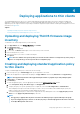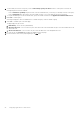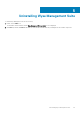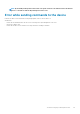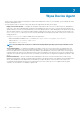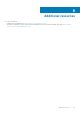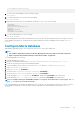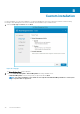Install Guide
6. To allow a delay in execution of the policy, select the Allow delay of policy execution check box. If this option is selected, the
following drop-down menus are enabled:
• From the Max Hours per Delay drop-down menu, select the maximum hours (1–24 hours) you can delay execution of the policy.
• From the Max delays drop-down menu, select the number of times (1–3) you can delay the execution of the policy.
7. To stop the installation process after a defined value, specify the number of minutes in the Application Installation Timeout field.
8. Click Save to create a policy.
A message is displayed to allow the administrator to schedule this policy on devices based on group.
9. Select Yes to schedule a job on the same page.
The app/image policy job can run:
a. Immediately—Server runs the job immediately.
b. On device time zone—Server creates one job for each device time zone and schedules the job to the selected date/time of the
device time zone.
c. On selected time zone—Server creates one job to run at the date/time of the designated time zone.
10. To create the job, click Preview and schedules are displayed on the next page.
11. You can check the status of the job by navigating to the Jobs page.
22 Deploying applications to thin clients