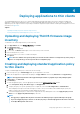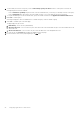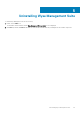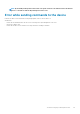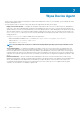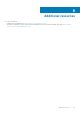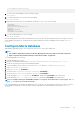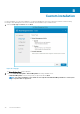Install Guide
Deploying applications to thin clients
The standard application policy allows you to install a single application package and requires reboot before and after installing each
application. Using the advanced application policy, you can install multiple application packages with only two reboots. The advanced
application policy also supports execution of pre and post installation scripts that may be needed to install a particular application. For more
information, see Appendix B.
Topics:
• Uploading and deploying ThinOS firmware image inventory
• Creating and deploying standard application policy to thin clients
Uploading and deploying ThinOS firmware image
inventory
To add a file to the ThinOS image inventory, do the following:
1. In the Apps & Data tab, under OS Image Repository, click ThinOS.
2. Click Add Firmware File.
The Add File screen is displayed.
3. To select a file, click Browse and navigate to the location where your file is located.
4. Enter the description for your file.
5. Select the check box if you want to override an existing file.
6. Click Upload.
NOTE:
The file is added to the repository when you select the check box but it is not assigned to any of the groups or
devices. To assign the file, go to the respective device configuration page.
Creating and deploying standard application policy
to thin clients
To deploy a standard application policy to thin clients, do the following:
1. In the local repository, go to thinClientApps, and copy the application to the folder.
2. Ensure that the application is registered by navigating to the Apps & Data tab and selecting Thin Client under App Inventory.
NOTE: The App Inventory interface takes approximately two minutes to populate any recently added programs.
3. In App Policies, click Thin Client.
4. Click Add Policy.
5. To create an application policy, enter the appropriate information in the Add Standard App Policy window.
a. Select Policy Name, Group, Task, Device Type, and TC Application.
b. To deploy this policy to a specific operating system or a platform, select either OS Subtype Filter or Platform Filter.
Timeout displays a message on the client which gives you time to save your work before the installation begins. Specify the
number of minutes the message dialog should be displayed on the client.
c. To automatically apply this policy to a device that is registered with Wyse Management Suite, select Apply the policy to new
devices from the Apply Policy Automatically drop-down list.
NOTE:
• The app policy is applied, when any device is moved to the defined group or registered directly to the group.
• If you select Apply the policy to devices on check in, the policy is automatically applied to the device at check-in
to the Wyse Management Suite server.
4
Deploying applications to thin clients 21