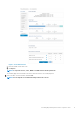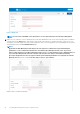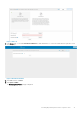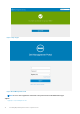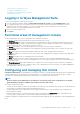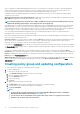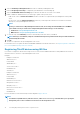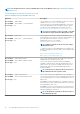Install Guide
Registering new thin client
NOTE: For information on customer security environment, see Wyse Device Agent.
A thin client can be registered with Wyse Management Suite manually through the Wyse Device Agent (WDA). You can also register a thin
client automatically by configuring appropriate option tags on the DHCP server or configuring appropriate DNS SRV records on the DNS
server.
If you want devices in different subnets to automatically check into different Wyse Management Suite groups with multiple subnets, use
the DHCP option tags to register a thin client. For example, devices in TimeZone_A can check into ProfileGroup configured for
TimeZoneA.
If you want to enter the Wyse Management Suite server information at TLD, and if you have installed Wyse Management Suite Pro to
allow automatic group assignment based on device rules, use the DNS SRV records on the DNS server to register a thin client. For
example, if the device checks in from TimeZoneA, assign it to the ProfileGroup configured for TimeZoneA.
For the Wyse Management Suite on a private cloud with self-signed certificates, the thin clients must have the following versions of Wyse
Device Agents or firmware installed for secure communication:
• Windows Embedded Systems—13.0 or later versions
• Thin Linux—2.0.24 or later versions
• ThinOS—8.4 firmware or later versions
• You can register a device with an older version agent using HTTP URL instead of HTTPS. After the agent or firmware is upgraded to
the latest version, communication with the Wyse Management Suite will automatically switch to https.
• You can download the latest version WDA at downloads.dell.com/wyse/wda.
• For Wyse Management Suite installed on a private cloud, go to Portal Adminstration > Setup and select the Certification
Validation check box, if you have imported certificates from a certificate authority such as www.geotrust.com. This checkbox should
not be selected if you have not imported certificates from a well-known certificate authority. This option is not available for Wyse
Management Suite on a public cloud as the certificate validation in public cloud is always enabled.
Registering ThinOS device manually
To register the ThinOS devices manually, do the following:
1. From the desktop menu, go to System Setup > Central Configuration.
The Central Configuration window is displayed.
2. Click the WDA tab.
WMS is selected by default.
NOTE: WDA service automatically runs after the client boot up process is complete.
Figure 11. Central Configuration
Installing Wyse Management Suite on private cloud
17