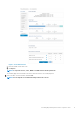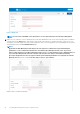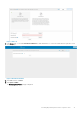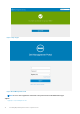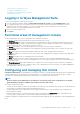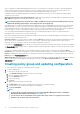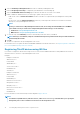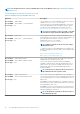Install Guide
After a configuration is published and propagated to the devices, the settings are not sent again to the devices until the administrator
makes a change. New devices that are registered, receive the configuration policy that is effective for the group to which it was
registered. This includes the parameters inherited from the global group and intermediate level groups.
Configuration policies are published immediately, and cannot be scheduled for a later time. Few policy changes, for example display
settings, may force a reboot.
Application and operating system image deployment—Applications and operating system image updates can be deployed from the
Apps & Data tab. Applications are deployed based on the policy groups.
NOTE: Advanced application policy allows you to deploy an application to the current and all subgroups based on your
requirement. Operating system images can be deployed to the current group only.
Wyse Management Suite supports standard and advanced application policies. A standard application policy allows you to install a single
application package. You need to reboot the device before and after each application installation. With an advanced application policy,
multiple application packages can be installed with only two reboots. This feature is available only in the pro edition. Advanced application
policies also support execution of pre and post installation scripts that may be needed to install a particular application.
You can configure standard and advanced application policies to be applied automatically when a device is registered with Wyse
Management Suite or when a device is moved to a new group.
Deployment of application policies and operating system images to thin clients can be scheduled immediately or later based on the device
time zone or any other specified time zone.
Inventory of devices—This option can be located by clicking the Devices tab. By default, this option displays a paginated list of all the
devices in the system. The administrator can choose to view a subset of devices by using various filter criteria, such as groups or
subgroups, device type, operating system type, status, subnet, and platform or time zone.
To navigate to the Device Details page for that device, click the device entry listed on this page. All the details of the device are displayed.
The Device Details page also displays all the configuration parameters that are applicable to that device, and also the group level at which
each parameter is applied.
This page also enables the administrators to set configuration parameters that are specific to that device by enabling the Device
Exceptions button. Parameters configured in this section override any parameters that were configured at the groups and/or global level.
Reports—Administrators can generate and view canned reports based on the predefined filters. To generate canned reports, click the
Reports tab on the Portal Administration page
Mobile application—Administrator can receive alert notifications and manage devices using mobile application available for the Android
devices. To download the mobile application and the quick start guide, click the Alerts and Classification tab on the Portal
Administration page.
Creating policy group and updating configuration
To create a policy and to update the configuration, do the following:
1. Log in as an administrator.
2. To create a policy group, do the following:
a. Select Groups & Configs, and click the + button on the left pane.
b. Enter the group name and description.
c. Select the Enabled check-box.
d. Enter the group token.
e. Click Save.
3. To update or edit a policy group, do the following:
a. Click Edit Policies, and select the operating system that the policy is intended to manage.
b. Select the policies to be modified, and complete the configuration.
c. Click Save and Publish.
NOTE:
• For more details on various configuration policies supported by Wyse Management Suite, see
Dell Wyse
Management Suite Administrator’s Guide
at support.dell.com.
• You can create a rule to automatically create a group and/or assign a device to a group based on specific
attributes such as subnet, time zone, and location.
16 Installing Wyse Management Suite on private cloud