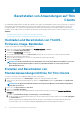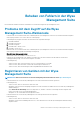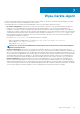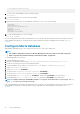Install Guide
Table Of Contents
- Dell Wyse Management Suite Version 2.x – Schnellstarthandbuch
- Einführung
- Erste Schritte mit der Wyse Management Suite
- Installieren von Wyse Management Suite in privater Cloud
- Bereitstellen von Anwendungen auf Thin Clients
- Deinstallieren der Wyse Management Suite
- Beheben von Fehlern in der Wyse Management Suite
- Wyse-Geräte-Agent
- Weitere Ressourcen
- Remote-Datenbank
- Benutzerdefinierte Installation
- Wyse Management Suite-Funktionsmatrix
- Zugreifen auf Wyse Management Suite Datei-Repository
- Erstellen und Konfigurieren von DHCP-Options-Tags
- Erstellen und Konfigurieren von DNS-SRV-Einträgen
- Erstellen und Bereitstellen einer erweiterten Anwendungsrichtlinie auf Thin Clients
- Windows Embedded Standard-Gerät manuell registrieren
- ThinOS 8.x-Gerät manuell registrieren
- ThinOS 9.x-Gerät manuell registrieren
- Linux Gerät manuell registrieren
- Begriffe und Definitionen

Remote-Datenbank
Eine Remote- oder Cloud-Datenbank (DB) ist eine Datenbank, die für eine virtualisierte Umgebung erstellt wurde, zum Beispiel für eine
Hybrid Cloud, eine öffentliche Cloud oder eine private Cloud. In der Wyse Management Suite können Sie entweder die Mongo-Datenbank
(MongoDB) oder die Maria-Datenbank (MariaDB) bzw. beide Datenbänke basierend auf Ihren Anforderungen konfigurieren.
Themen:
• Configure Mongo database
• Configure Maria database
Configure Mongo database
Mongo database (MongoDB) operates on the Transmission Control Protocol (TCP) port number 27017.
NOTE: Replace any value that is boldfaced with your environment variables, as applicable.
To configure MongoDB, do the following:
1. Install the MongoDB version 4.2.1.
2. Copy the MongoDB files to your local system—C:\Mongo.
3. Create the following directories if they do not exist:
• C:\data
• C:\data\db
• C:\data\log
4. Go to the Mongo folder (C:\Mongo), and create a file named mongod.cfg.
5. Open the mongod.cfg file in a notepad, and add the following script:
systemLog:
destination:file
path:c:\data\log\mongod.log
storage:
dbPath:c:\data\db
6. Save and close the mongod.cfg file.
7. Open command prompt as an administrator, and run the following command:
mongod.exe --config "C:\Program Files\MongoDB\Server\4.2\mongod.cfg" –install or sc.exe create
MongoDB binPath= "\"C:\ProgramFiles\MongoDB\Server\3.2\bin\mongod.exe\"--service --config=
\"C:\ProgramFiles\MongoDB\Server\4.2\mongod.cfg\"" DisplayName= "Dell WMS: MongoDB"
start="auto"
MongoDB is installed.
8. To start the MongoDB services, run the following command:
net start mongoDB
9. To start the Mongo database, run the following command:
mongo.exe
10. To open the default admin db, run the following command:
use admin;
11. After the MongoDB sheet is displayed, run the following commands:
db.createUser(
{
user:"wmsuser",
pwd:"PASSWORD",
roles:[{role:"userAdminAnyDatabase",db:"admin"},
{role:"dbAdminAnyDatabase",db:"admin"},
{role:"readWriteAnyDatabase",db:"admin"},
A
Remote-Datenbank 29