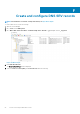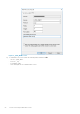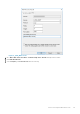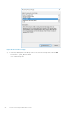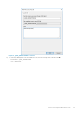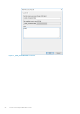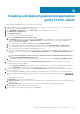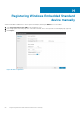Install Guide
Creating and deploying advanced application
policy to thin clients
To deploy an advanced application policy to thin clients, do the following:
1. Copy the application and the pre/post install scripts (if necessary) to deploy to the thin clients in the thinClientApps folder in the
local repository or the Wyse Management Suite repository.
2. Go to Apps&Data > AppInventory and select Thin Client to verify if the application is registered.
3. Click Thin Client under App Policies.
4. Click Add Advanced Policy.
5. To create a new application policy, do the following:
a. Enter a Policy Name, Group, Task, and Device Type.
b. Click Add app, and select one or more applications under TC apps. For each application, you can select a pre and post install
script under Pre-Install, Post-Install, and Install Parameters. If you want the system to reboot after the application is
successfully installed, select
Reboot.
c. If you want this policy to be applied on all subgroups, select Include All Subgroups.
d. If you want to deploy this policy to specific operating system or platform, select OS Subtype Filter or Platform Filter.
e. Timeout displays a message on the client which gives you time to save your work before the installation begins. Specify the
number of minutes the message dialog should be displayed on the client.
f. If you want to automatically apply this policy to a device that is registered with Wyse Management Suite and belongs to a selected
group or is moved to a selected group, select
Apply the policy to new devices from the Apply Policy Automatically drop-
down list.
NOTE:
If you select Apply the policy to devices on check in, the policy is automatically applied to the device at
check-in to the Wyse Management Suite server.
g. To stop the installation process after a defined value, specify the number of minutes in the Application Installation Timeout
field.
6. To allow delay in execution of the policy, select the Allow delay of policy execution check box. If this option is selected, the
following drop-down menus are enabled:
• From the Max Hours per Delay drop-down menu, select the maximum hours (1–24 hours) you can delay the policy execution.
• From the Max delays drop-down menu, select the number of times (1–3) you can delay execution of the policy.
7. To cancel the application policy at first failure, select Enable app dependency. If this option is not selected, failure of an application
affects the policy execution.
8. To create a new policy, click Save. A message is displayed to allow administrators to schedule this policy on devices based on the
group. Select Yes to schedule the application policy for devices immediately or at a scheduled date and time on the App Policy Job
page.
The app/image policy job can run:
a. Immediately—Server runs the job immediately.
b. On device time zone—Server creates one job for each device time zone and schedules the job to the selected date/time of the
device time zone.
c. On selected time zone—Server creates one job to be run at the date and time of the designated time zone.
9. Click Preview and schedule on the next page to create the job.
10. You can check the status of the job by navigating to the Jobs page.
G
Creating and deploying advanced application policy to thin clients 59