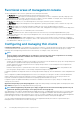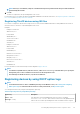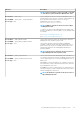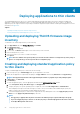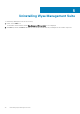Install Guide
• Thin Linux—2.0.24 or later versions
• ThinOS—8.4 firmware or later versions
• You can register a device with an older version agent using HTTP URL instead of HTTPS. After the agent or firmware is upgraded to
the latest version, communication with the Wyse Management Suite will automatically switch to https.
• You can download the latest version WDA at downloads.dell.com/wyse/wda.
• For Wyse Management Suite installed on a private cloud, go to Portal Adminstration > Setup and select the Certification
Validation check box, if you have imported certificates from a certificate authority such as www.geotrust.com. This checkbox should
not be selected if you have not imported certificates from a well-known certificate authority. This option is not available for Wyse
Management Suite on a public cloud as the certificate validation in public cloud is always enabled.
Registering ThinOS device manually
To register the ThinOS devices manually, do the following:
1. From the desktop menu, go to System Setup > Central Configuration.
The Central Configuration window is displayed.
2. Click the WDA tab.
WMS is selected by default.
NOTE:
WDA service automatically runs after the client boot up process is complete.
Figure 17. Central Configuration
3. Select the Enable Wyse Management Suite check box to enable Wyse Management Suite.
4. Enter the Group Registration Key as configured by your administrator for the desired group.
5. Select the Enable WMS Advanced Settings option, and enter the WMS server or MQTT server details.
6. Enable or disable CA validation based on your license type—public cloud or private cloud.
• Public cloud—Select the Enable CA Validation check box if the device is registered with Wyse Management Suite in public
cloud.
• Private cloud—Select the Enable CA Validation check box if you have imported certificates from a well-known certificate
authority into your Wyse Management Suite server.
NOTE:
For the pro cloud version of Wyse Management Suite in USA, do not change the default WMS server and MQTT
server details. For the pro cloud version of Wyse Management Suite in Europe, use the following:
• CCM Server—eu1.wysemanagementsuite.com
• MQTT Server—eu1-pns.wysemanagementsuite.com:1883
7. To verify the setup, click Validate Key. The device automatically restarts after the key is validated.
24
Installing Wyse Management Suite on private cloud