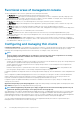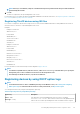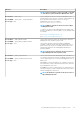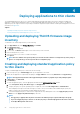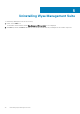Install Guide
Functional areas of management console
The Wyse Management Suite console is organized into the following functional areas:
• The Dashboard page provides information about each functional area of the system.
• The Groups & Configs page employs a hierarchical group policy management for device configuration. Optionally, subgroups of the
global group policy can be created to categorize devices according to corporate standards. For example, devices may be grouped
based on job functions, device type, bring-your-own-device, and so on.
• The Devices page enables you to view and manage devices, device types, and device-specific configurations.
• The Apps & Data page provides management of device applications, operating system images, policies, certificate files, logos, and
wallpaper images.
• The Rules page enables you to add, edit, and enable or disable rules such as auto grouping and alert notifications.
• The Jobs page enables you to create jobs for tasks such as reboot, WOL, and application or image policy that need to be deployed on
registered devices.
• The Events page enables you to view and audit system events and alerts.
• The Users page enables local users, and users imported from the Active Directory to be assigned global administrator, group
administrator, and viewer roles to log in to Wyse Management Suite. Users are given permissions to perform operations based on the
roles assigned to them.
• The Portal Administration page enables administrators to configure various system settings, such as local repository configuration,
license subscription, active directory configuration, and two-factor authentication. For more information, see Dell Wyse Management
Suite Administrator’s Guide at support.dell.com.
Configuring and managing thin clients
Configuration management—Wyse Management Suite supports a hierarchy of groups and subgroups. Groups can be created manually
or automatically based on rules defined by the system administrator. You can organize based on the functional groups, for example
marketing, sales, and engineering, or based on the location hierarchy, for example, country, state, and city.
NOTE:
In the pro edition, system administrators can add rules to create groups. They can also assign devices to an existing
group depending on the device attributes such as subnet, time zone, and location.
You can also configure the following:
• Settings or policies that apply to all devices in the tenant account which are set at the Default Policy group. These settings and policies
are the global set of parameters that all groups and subgroups inherit from.
• Settings or parameters that are configured at lower-level groups take precedence over the settings that were configured at the
parent or higher-level groups.
• Parameters that are specific to a particular device which can be configured from the Device Details page. These parameters, like
lower-level groups, take precedence over the settings configured in the higher-level groups.
Configuration parameters are deployed to all devices in that group and all the subgroups, when the administrator creates and publishes the
policy.
After a configuration is published and propagated to the devices, the settings are not sent again to the devices until the administrator
makes a change. New devices that are registered, receive the configuration policy that is effective for the group to which it was
registered. This includes the parameters inherited from the global group and intermediate level groups.
Configuration policies are published immediately, and cannot be scheduled for a later time. Few policy changes, for example display
settings, may force a reboot.
Application and operating system image deployment—Applications and operating system image updates can be deployed from the
Apps & Data tab. Applications are deployed based on the policy groups.
NOTE:
Advanced application policy allows you to deploy an application to the current and all subgroups based on your
requirement. Operating system images can be deployed to the current group only.
Wyse Management Suite supports standard and advanced application policies. A standard application policy allows you to install a single
application package. You need to reboot the device before and after each application installation. With an advanced application policy,
multiple application packages can be installed with only two reboots. This feature is available only in the pro edition. Advanced application
policies also support execution of pre and post installation scripts that may be needed to install a particular application.
You can configure standard and advanced application policies to be applied automatically when a device is registered with Wyse
Management Suite or when a device is moved to a new group.
22
Installing Wyse Management Suite on private cloud