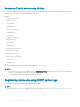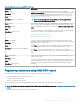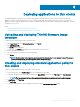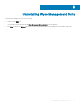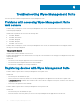Install Guide
Troubleshooting Wyse Management Suite
This section provides troubleshooting information for Wyse Management Suite.
Problems with accessing Wyse Management Suite
web console
• Problem: When you attempt to connect to the Wyse Management Suite console, authentication GUI is not displayed and an HTTP
Status 404 page is displayed.
Workaround: Stop and start the services in the following order:
a Dell WMS: MariaDB
b Dell WMS: memcached
c Dell WMS: MongoDB
d Dell WMS: Mosquitto
e Dell WMS: Tomcat Service
• Problem: When you attempt to connect to the Wyse Management Suite console, the authentication GUI is not displayed, and the
following error message is displayed:
This page can’t be displayed
Workaround: Restart the Dell WMS: Tomcat Service
• Problem: Wyse Management Suite Web Console does not respond, or the information on the web page is not displayed correctly when
using Internet Explorer.
Workaround:
– Ensure that you are using the supported version of Internet Explorer.
– Ensure that the Internet Explorer Enhanced Security is disabled.
– Ensure that the compatibility view settings are disabled.
Registering devices with Wyse Management Suite
• Problem: Unable to register devices with Wyse Management Suite in public cloud
Workaround:
– Ensure that ports 443 and 1883 are open.
– Check your network connectivity, and access to the Wyse Management web application from the browser for public cloud.
– If Automatic Discovery is enabled, check if DHCP or DNS SVR records are congured correctly. Also, check the server URL and
the group tokens.
– Check if you can register the device manually.
• Problem: Unable to register devices with Wyse Management Suite in private cloud.
Workaround:
– Ensure that the ports 443 and 1883 are open.
– Check the internet connectivity, and if you can access the Wyse Management web application from the browser.
6
30 Troubleshooting Wyse Management Suite