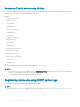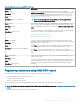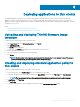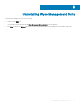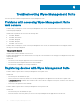Install Guide
c To automatically apply this policy to a device that is registered with Wyse Management Suite, select Apply the policy to new
devices from the Apply Policy Automatically drop-down list.
NOTE:
• The app policy is applied, when any device is moved to the dened group or registered directly to the group.
• If you select Apply the policy to devices on check in, the policy is automatically applied to the device at check-in to the
Wyse Management Suite server.
6 To allow a delay in execution of the policy, select the Allow delay of policy execution check box. If this option is selected, the
following drop-down menus are enabled:
• From the Max Hours per Delay drop-down menu, select the maximum hours (1–24 hours) you can delay execution of the policy.
• From the Max delays drop-down menu, select the number of times (1–3) you can delay the execution of the policy.
7 Click Save to create a policy.
A message is displayed to allow the administrator to schedule this policy on devices based on group.
8 Select Yes to schedule a job on the same page.
The app/image policy job can run:
a Immediately—Server runs the job immediately.
b On device time zone—Server creates one job for each device time zone and schedules the job to the selected date/time of the
device time zone.
c On selected time zone—Server creates one job to run at the date/time of the designated time zone.
Deploying applications to thin clients
27