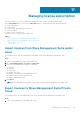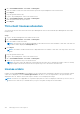Administrator Guide
NOTE: After you upgrade the firmware, the device is automatically registered to Wyse Management Suite. The
configurations of 8.6 build are not inherited after you upgrade the firmware.
Upgrade ThinOS 9.x to later versions using Wyse Management
Suite
Prerequisites
● Ensure that you have installed the ThinOS v9.1.1036 image on the thin client.
● Ensure that you have created a group in Wyse Management Suite with a group token. Use this group token to register the
ThinOS 9.x devices.
● Ensure that the thin client is registered to Wyse Management Suite.
Steps
1. Go to the Groups & Configs page, and select a group.
2. From the Edit Policies drop-down menu, click ThinOS 9.x.
The Configuration Control | ThinOS window is displayed.
3. Click Advanced.
4. In the Firmware field, select OS Firmware Updates.
5. Click Browse to browse and upload the firmware.
The EULA details of the package and the name of the vendors are displayed.
6. Click the vendor names to read the license agreement of each vendor and then click Accept to upload the package.
You can select the Do not show this again if you do not want to see the EULA details of the same vendor again.
NOTE:
If you upload multiple packages, the EULA details of each package is displayed. You must accept the license
agreement of the packages individually. The firmware is not uploaded if you click Decline.
7. From the Select the ThinOS Firmware to deploy drop-down menu, select the uploaded firmware.
8. Click Save & Publish.
The thin client downloads the firmware and restarts. The firmware version is upgraded.
126
Firmware upgrade