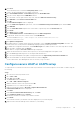Administrator Guide
● Wyse Management Suite manages the device as a Dell Hybrid Client device.
Adding Dell Hybrid Client images to repository
Steps
1. Copy the Dell Hybrid Client conversion image to the repository location or the operating system images folder using Wyse
Management Suite.
NOTE: Dell Technologies recommends to copy the image file to the local system and then copy the file to Wyse
Management Suite repository location. Wyse Management Suite extracts the files from the zipped folder and uploads
the files to the repository location or operating system images folder.
The image is added to the repository.
2. Go to Apps & Data > OS Image Repository > Hybrid Client to view the saved image.
Figure 17. Adding Dell Hybrid Client images to repository
Creating Hybrid Client image policies
Steps
1. Go to Apps & Data, click Hybrid Client under OS Image Policies.
2. Click Add Policy and go to Edit Hybrid Client Policy tab.
3. Enter the Policy name and select a group from the drop-down menu of the Group tab.
4. Select the operating system type from the drop-down menu of the OS Type tab.
5. Select an operating system subtype filter from the drop-down menu of the OS Subtype Filter tab.
NOTE:
If you want to deploy an image to a specific operating system or platform, select either OS Subtype Filter or
Platform Filter.
6. Select an image file from the drop-down menu of the OS image tab.
7. Select Force this version from the drop-down menu of the Rule tab.
8. Select one of the following option from the drop-down menu of the Apply Policy Automatically tab:
Convert Dell Wyse 5070 devices and Dell OptiPlex 7070 Ultra to Dell Hybrid Client
111