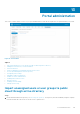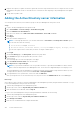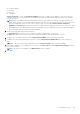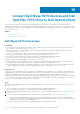Administrator Guide
Generate reports
You can download reports of the jobs, devices, groups, events, alerts, and policies. The reports can be shared with the
administrator if you want to troubleshoot the end points.
Steps
1. Go to Portal Admin > Reports.
2. Click the Generate Report option.
The Generate Report window is displayed.
3. From the Type drop-down list, select the type of the report.
4. From the Groups drop-down list, select the group.
5. Select the delimiter.
6. Click Save.
Enabling custom branding
About this task
This option allows you to add the name of your company and its logo or brand. You can upload your own header logo, favicon,
add a header title, and change header colors to customize the Wyse Management Suite portal. To access and specify custom
branding:
Steps
1. Go to Portal Administrator > Account > Custom Branding.
2. Click Enable Custom Branding.
3. In Header Logo, click Browse and select and select the header logo image from the folder location.
The maximum size of the header logo must be 500*50 pixels.
4. Enter the title under in Title option.
5. Select the Display title in browser window/tab check box to view the title in the browser.
6. Enter the color codes for Header background color and Header text color.
7. Click Browse and select the Favicon.
The favicon appears in the browser address bar next to the website URL.
NOTE: You must save the images as .ico files only.
8. Click Save Settings.
Manage system setup
You can change the SMTP details, certificates, MQTT details, and external Wyse Management Suite URL details configured
during the installation.
From Wyse Management Suite 2.1, the Dynamic Schema Configuration is supported for ThinOS 9.x devices that enables you
to update the latest configuration settings without any changes on the server side. In public cloud, the Wyse Management Suite
operator can upgrade the 9.x configuration user interface. For private cloud—pro feature only—the Global user can upgrade
the 9.x configuration user interface. If the Multi-Tenant feature is enabled, the Wyse Management Suite operator can upload
the latest schema from the Administration section,
Steps
1. Log in to the Wyse Management Suite portal and click the Portal Admin tab.
2. Click Setup under Systems.
3. Select the check box to perform server certificate validation for all device-to-server communication.
4. Enter the following details in the Update SMTP for Email Alerts area:
● SMTP server
108
Portal administration