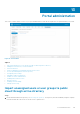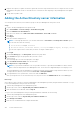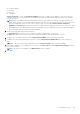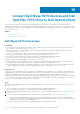Administrator Guide
2. Register the repository to public cloud. Once registered, follow the steps mentioned on the UI to import the users to Wyse
Management Suite public cloud. You can edit the roles of the AD user after importing to Wyse Management Suite public
cloud.
3. Set up ADFS on public cloud.
Adding the Active Directory server information
You can import Active Directory users and user groups to the Wyse Management Suite private cloud.
Steps
1. Log in to the Wyse Management Suite private cloud.
2. Go to Portal Admin > Console Settings > Active Directory (AD).
3. Click the Add AD Server Information link.
4. Enter the server details such as AD Server Name, Domain Name, Server URL, and Port.
5. Click Save.
6. Click Import.
7. Enter the username and password.
NOTE: To search groups and users, you can filter them based on Search Base, and Group name contains options.
You can enter the values as following:
● OU=<OU Name>, for example, OU=TestOU
● DC=<Child Domain>, DC=<Parent Domain>, DC=com, for example, DC=Skynet, DC=Alpha, DC=Com
You can enter a space after a comma, but you cannot use single or double quotes.
8. Click Login.
9. On the User Group page, click Group name and enter the group name.
10. In the Search field, type the group name that you want to select.
11. Select a group.
The selected group is moved to the right pane of the page.
12. In the User Name Contents field, enter the user name .
13. Click Import Users or Import Groups.
NOTE:
If you provide an invalid name or do not provide a last name, or provide any email address as name, then the
entries cannot be imported into Wyse Management Suite. These entries are skipped during the user import process.
The Wyse Management Suite portal displays a confirmation message with the number of imported active directory users.
The imported active directory users are listed at Users tab > Unassigned Admins.
14. To assign different roles or permissions, select a user and click Edit User.
After you assign the roles to the active directory user, they are moved to the Administrators tab on the Users page.
Next steps
Active directory users can log in to the Wyse Management Suite Management portal by using the domain credentials. To log in
to the Wyse Management Suite portal, do the following:
1. Start the Wyse Management Suite management portal.
2. On the login screen, click the Sign in with your domain credentials link.
3. Enter the domain user credentials, and click Sign In.
To log in to the Wyse Management Suite portal using child domain credentials, do the following:
1. Start the Wyse Management Suite management portal.
2. On the login screen, click the Sign in with your domain credentials link.
3. Click Change user domain.
4. Enter the user credentials and the complete domain name.
102
Portal administration