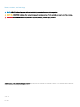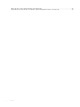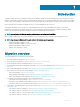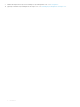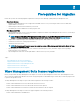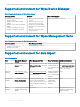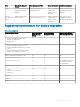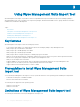Administrator Guide
Table Of Contents
- Dell Wyse Management Suite Version 1.2 Migration Guide
- Introduction
- Prerequisites for migration
- Using Wyse Management Suite Import Tool
- Importing data inventory
- Switching devices from Wyse Device Manager to Wyse Management Suite
- Post-migration
- Uninstalling Wyse Management Suite Import Tool
- Troubleshooting
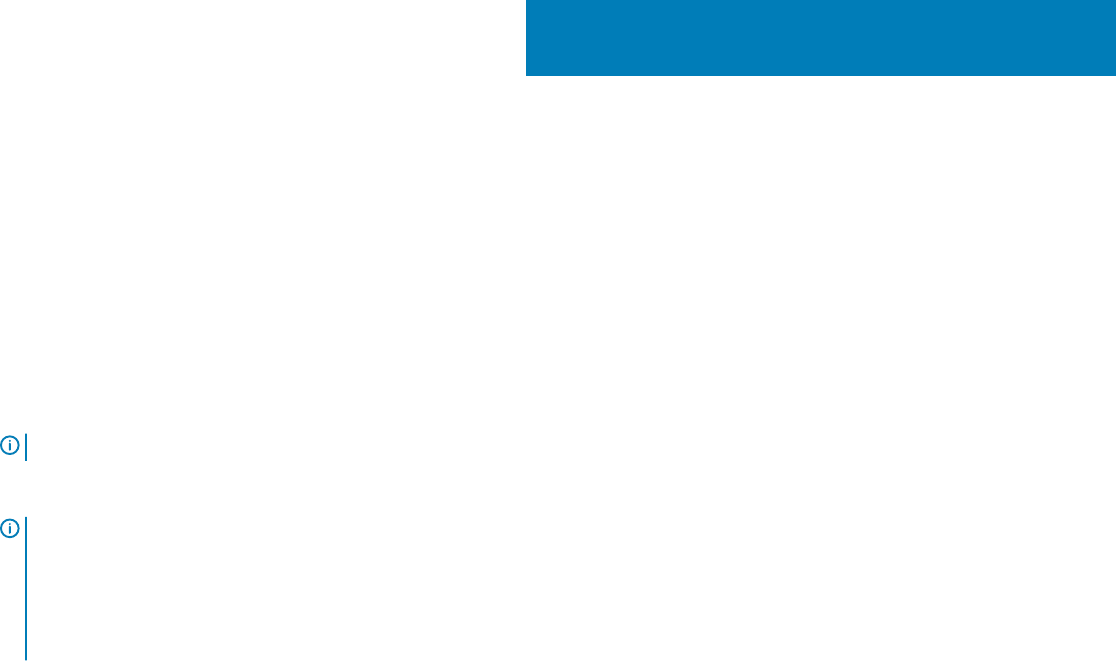
Introduction
This guide contains instructions to migrate from Wyse Device Manager (WDM) to the Wyse Management Suite environment. The target
audience for this guide is enterprise customers with administrator privileges. You must have knowledge about various thin client operating
systems, Wyse Device Manager, cloud infrastructure, network technologies, le system permissions, and user authentication technologies.
Dell recommends that you migrate from WDM version 5.7.2 to Wyse Management Suite version 1.2.
In this guide, data import refers to the process of importing data inventory from an existing WDM environment to a new Wyse
Management Suite environment. Data inventory refers to the RSP packages, Windows-based Wyse Conguration Manager (WCM)
resources, groups and device information available in a WDM view, and the Windows-based proles.
NOTE: Only wallpapers and Windows wireless prole resources can be imported from WDM.
After you import all data inventories to Wyse Management Suite, switch the devices from WDM to Wyse Management Suite.
NOTE: Any reference to Windows in this guide refers to the following operating systems:
• Windows Embedded Standard 7—32-bit
• Windows Embedded Standard 7 Professional—64-bit
• Windows Embedded 8 Standard—64-bit
• Windows 10 IoT Enterprise—64-bit
Migration overview
The overall migration process includes the following tasks:
1 Review the migration requirements—see Pre-requisites.
2 Review the license requirements—see Wyse Management Suite license requirement.
3 Review the limitations before installing the import tool—see Limitations.
4 Download and install the Wyse Management Suite Import Tool on your server operating system—see Using Wyse Management Suite
Import Tool
.
5 Start the Wyse Management Suite Import Tool—see Getting started with Wyse Management Suite Import Tool.
6 Import data inventories from Wyse Device Manager—see Importing data inventory.
• Import RSP packages—see Import RSP packages.
• Import Windows-based WCM resources—see Import Windows-based WCM resources.
• Import view and Windows-based proles—see Importing view and Windows-based proles.
7 View import status and import pending or unsuccessful data inventory.
• View import status of RSP packages—see Viewing import status of RSP packages.
• View import status of Windows-based WCM resources—see Viewing import status of Windows-based WCM resources.
• View import status of View and Windows-based proles—see Viewing import status of View and Windows-based proles.
8 Switch devices from WDM based on your thin client infrastructure—see Switching devices from Wyse Device Manager to Wyse
Management Suite.
• Switch devices that run on Windows—see Deploying RSP package to Windows-based devices.
• Switch devices that run on ThinLinux—see Deploying RSP package to ThinLinux devices.
• Switch devices that run on SUSE Linux Enterprise—see Deploying RSP package to SUSE Linux devices.
• Switch devices that run on ThinOS—see Deploying INI parameter to ThinOS devices.
1
Introduction 5