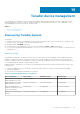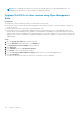Administrator Guide
NOTE: After you upgrade the firmware, the device is automatically registered to Wyse Management Suite. The
configurations of 8.6 build are not inherited after you upgrade the firmware.
Upgrade ThinOS 9.x to later versions using Wyse Management
Suite
Prerequisites
● Ensure that you have installed the ThinOS v9.0.1136 image on the thin client.
● Ensure that you have created a group in Wyse Management Suite with a group token. Use this group token to register the
ThinOS 9.x devices.
● Ensure that the thin client is registered to Wyse Management Suite.
● Ensure that you have not configured any wallpaper settings on Wyse Management Suite. This is applicable when you are
running ThinOS 9.0.1136 build and want to upgrade to 9.0.2081 build. If the wallpaper is configured simultaneously with the
ThinOS 9.0.2081 image, the wallpaper fails to download and an error message is displayed. However, this does not affect the
upgrade process. Dell recommends that you disable the Wallpaper settings first, upgrade to 9.0.2081, and then configure the
wallpaper again.
Steps
1. Go to the Groups & Configs page, and select a group.
2. From the Edit Policies drop-down menu, click ThinOS 9.x.
The Configuration Control | ThinOS window is displayed.
3. Click Advanced.
4. In the Firmware field, select OS Firmware Updates.
5. Click Browse to browse and upload the firmware.
6. From the Select the ThinOS Firmware to deploy drop-down menu, select the uploaded firmware.
7. Click Save & Publish.
The thin client downloads the firmware and restarts. The firmware version is upgraded.
110
Firmware upgrade