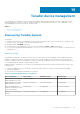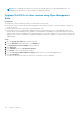Administrator Guide
14. Click the Advanced tab, and then select the PCoIP Endpoint vendor class.
15. Select the 011 EBM X.509 SHA-256 fingerprint check box, and paste the SHA-256 fingerprint.
16. Click OK to save the settings.
17. Go to the client web browser.
18. Go to Configuration > Management, and set the manager discovery mode to Automatic
19. The client is connected to the server which is mentioned in the DHCP server.
Creating the DNS SRV record
1. Log in to the DNS server.
2. Right-click the DNS server in the SERVERS pane, and the select DNS Manager from the context menu.
3. In Forward Lookup Zones, right-click the domain, and then select Other New Records from the context menu.
4. In the Resource Record Type dialog box, select Service Location (SRV) from the list, and click Create Record.
5. Set Service to _pcoip-bootstrap, protocol to _tcp, and Port number to 5172, which is MC's default listening port.
For Host offering this service, enter the MC's FQDN.
NOTE: The MC's FQDN must be entered because the DNS specification does not allow an IP address in the SRV
records.
6. Click OK.
Adding a DNS TXT record
1. In Forward Lookup Zones, right-click the domain, and then select Other New Records from the context menu.
2. In the Resource Record Type dialog box, select the Text (TXT) from the list, and then click Create Record.
3. Enter the following details:
a. In the Record name field, enter the host name of the Wyse Management Suite server offering the service. The FQDN
field is populated automatically. This should match the FQDN of the Wyse Management Suite server.
b. In the Text field, enter pcoip-bootstrap-cert= and then paste the Wyse Management Suite server certificate SHA-256
fingerprint.
4. Click OK.
5. Go to the client web browser.
6. The client is connected to the Wyse Management Suite server which is mentioned in the DNS server.
Creating SHA-256 fingerprint
1. Start the Mozilla Firefox.
2. Navigate to Options Advanced Tab
3. Click Certificates to view the certificates.
4. Under Certificate Manager , click Authorities, and the click Import.
5. Browse the certificate, and the click View.
6. Copy the SHA-256 fingerprint.
Teradici device management
103