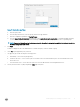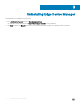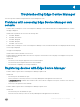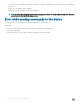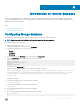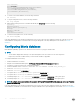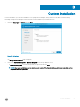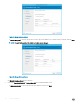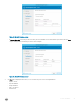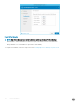Install Guide
Figure 17. Ubuntu Core App Policy
a Enter the policy name.
b From the drop-down menus, select the group, Ubuntu Core App, and task.
c Enter the conguration parameters in Cong Params.
d From the Apply Policy Automatically drop-down list, select Apply the policy to new devices, to automatically apply this policy
to a device that is registered with Edge Device Manager and belongs to a specied group or is moved to a specied group.
NOTE
: If you select Apply the policy to devices on check in, the policy is automatically applied to the device at check-in to
the Wyse Management Suite server.
5 Click Save.
A window is displayed to allow the administrator to schedule this policy on devices based on group.
6 Select Yes to push application policy to devices.
7 The app policy job can be run using the following options:
a Immediately—Server runs the job right away
b On device time zone— Server creates a job for each device time zone and schedule the job to the selected date/time of the
device time zone.
c On selected time zone—Server will create a job to be run at the date and time of the designated time zone.
8 You may check the status of job by navigating to Jobs page at any time.
Installing Edge Device Manager on private cloud
21