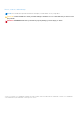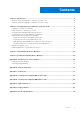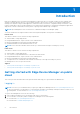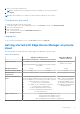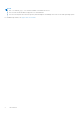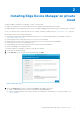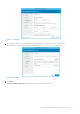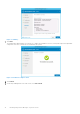Install Guide
Table Of Contents
- Edge Device Manager Version R16 Quick Start Guide
- Introduction
- Installing Edge Device Manager on private cloud
- Uninstalling Edge Device Manager
- Troubleshooting Edge Device Manager
- Introduction to remote database
- Custom installation
- Feature list
- Creating and configuring DHCP option tags
- Creating and configuring DNS SRV records
- Supported devices
- Support matrix
- Terms and definitions
3. Enter your user name and password.
NOTE: The default user name and password are provided by the account representative.
4. Click Sign In.
NOTE: Dell recommends you to change your password after logging in for the first time.
Changing your password
To change the login password, do the following:
1. On the upper-right corner of the management console, click Account, and then click Change Password.
2. Enter your current password.
3. Enter a new password.
4. Enter your new password in the Confirm New Password field.
5. Click Change Password.
Logging out
To log out from the management console, click Account, and then click Sign out.
Getting started with Edge Device Manager on private
cloud
The following table lists the prerequisites to deploy Edge Device Manager on a private cloud:
Table 1. Prerequisites
Edge Device Manager server Edge Device Manager
software repository
For 10,000 or less devices For 50,000 or less devices
Operating system Windows Server 2012 R2 or Windows Server 2016
Supported language pack—English, French, Italian, German,
and Spanish
Windows Server 2012 R2 or
Windows Server 2016
Minimum disk space 40 GB 120 GB 120 GB
Minimum memory (RAM) 8 GB 16 GB 16 GB
Minimum CPU
requirements
4 4 4
Network communication
ports
The EDM installer adds Transfer Control Protocol (TCP)
ports 443, 8080, and 1883 to the firewall exception list. The
ports are added to access the EDM console and to send the
push notifications to the thin clients.
● TCP 443—HTTPS communication
● TCP 8080—HTTP communication (optional)
● TCP 1883—MQTT communication
● TCP 3306—MariaDB (optional if remote)
● TCP 27017—MongoDB (optional if remote)
● TCP 11211—Memcache
The EDM repository installer
adds TCP ports 443 and 8080
to the firewall exception list.
The ports are added to access
the operating system images
and application images that are
managed by EDM.
Supported browsers
● Microsoft Internet Explorer version 11
● Google Chrome 58.0 and later versions
● Mozilla Firefox 52.0 and later versions
● Microsoft Edge browser on Windows—English only
Introduction 5