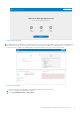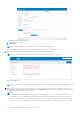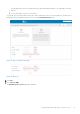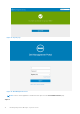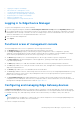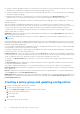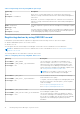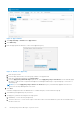Install Guide
Table Of Contents
- Edge Device Manager Version R16 Quick Start Guide
- Introduction
- Installing Edge Device Manager on private cloud
- Uninstalling Edge Device Manager
- Troubleshooting Edge Device Manager
- Introduction to remote database
- Custom installation
- Feature list
- Creating and configuring DHCP option tags
- Creating and configuring DNS SRV records
- Supported devices
- Support matrix
- Terms and definitions
Table 3. Configuring device by using DNS SRV record
URL/Tag Description
Record Name—_WMS_CAVALIDATION
Record FQDN—
_WMS_CAVALIDATION._tcp.<Domainname>
Record Type—TEXT
Do not add this option tag if the devices are registered with
Edge Device Manager on public cloud.
Enter True, if you have imported the SSL certificates from
a well-known authority for https communication between the
client and Wyse Management Suite server.
Enter False , if you have not imported the SSL certificates
from a well-known authority for https communication
between the client and Wyse Management Suite server.
Edge Gateway and Embedded PC registration from USB device
Follow these steps to register Edge Gateway and Embedded PC from a USB device:
1. Insert a USB drive into the laptop with which you are logged in to EDM.
2. Create a folder named config at the root level of the USB drive.
3. Within the config folder, create another folder named ccm-wda.
4. Download the bootstrap file for the group to which you want to register the Edge Gateway/Embedded PC.
5. Rename the file to reg.json and place the file in the ccm-wda folder on the USB drive.
6. Eject the USB drive and plug the USB drive in to the Edge Gateway/Embedded PC device and restart the device.
File based registration for Edge Gateway and Embedded PC
Follow these steps to do a file based registration for Edge Gateway and Embedded PCs:
1. Log in to the EDM server.
2. Navigate to Portal administration > Edge gateway and embedded PC registration.
3. Download the bootstrap file for the group to which you want to register.
4. Copy the file to a valid location on your device:
● Ubuntu Core/Ubuntu Desktop Devices—\root\config\ccm-wda\
● Windows Devices—C:\config\ccm-wda
5. Restart the device.
Edge Device Manager Jobs
Edge Device Manager creates job for any task such as reboot, Wake On LAN, and application policy that need to be deployed to
the registered devices. Administrator can track the status of job by navigating to the Jobs tab in the Edge Device Manager web
console. For more information, see Edge Device Manager R16 Administrator’s guide.
Publishing application to Edge Gateway devices
To publish standard application policy to devices, do the following:
1. Select Edge Gateway - Ubuntu Core in App Inventory and click Add App.
Installing Edge Device Manager on private cloud
19