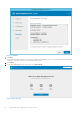Install Guide
Table Of Contents
- Edge Device Manager Version R17 Quick Start Guide
- Introduction
- Install Edge Device Manager on private cloud
- Uninstall Edge Device Manager
- Troubleshooting
- Remote database
- Custom installation
- Feature list
- Create and configure DHCP option tags
- Create and configure DNS SRV records
- Supported devices
- Support matrix
- Terms and definitions
• Log in to Edge Device Manager
• Functional areas of management console
• Configure and manage edge devices
• Create a policy group and update configuration
• Register devices to Edge Device Manager
Log in to Edge Device Manager
To log in to the management console, do the following:
1. If you are using Internet Explorer, disable the Internet Explorer Enhanced Security and the Compatibility View settings.
2. Use a web browser on any machine with access to the internet, and access the private cloud edition of the Wyse
Management Suite from https://<FQDN>/ccm-web. For example, https://wmsserver.domainname.com/ccm-web, where,
wmsserver.domainname.com is the qualified domain name of the server. For the list of supported browsers, see support
matrix.
3. Enter valid user name and password.
4. Click Sign In.
Functional areas of management console
The Wyse Management Suite console is organized into the following functional areas:
About this task
● The Dashboard page provides information about each functional area of the system.
● The Groups & Configs page employs a hierarchical group policy management for device configuration. Optionally,
subgroups of the global group policy can be created to categorize devices according to corporate standards. For example,
devices may be grouped based on job functions, device type, bring-your-own-device, and so on.
● The Devices page enables you to view and manage devices, device types, and device-specific configurations.
● The Apps & Data page provides management of device applications, operating system images, policies, certificate files,
logos, and wallpaper images.
● The Rules page enables you to add, edit, and enable or disable rules such as auto grouping and alert notifications.
● The Jobs page enables you to create jobs for tasks such as reboot, WOL, and application or image policy that need to be
deployed on registered devices.
● The Events page enables you to view and audit system events and alerts.
● The Users page enables local users, and users imported from the Active Directory to be assigned global administrator, group
administrator, and viewer roles to log in to Wyse Management Suite. Users are given permissions to perform operations
based on the roles assigned to them.
● The Portal Administration page enables administrators to configure various system settings such as local repository
configuration, license subscription, Active Directory configuration, and two-factor authentication. For more information, see
Dell Edge Device Manager R17 Administrator’s Guide at support.dell.com.
Configure and manage edge devices
Configuration management—Edge Device Manager supports a hierarchy of groups and subgroups. Groups can be created
manually or automatically based on the rules defined by the system administrator. You can organize based on the functional
groups such as marketing, sales, and engineering, or based on the location hierarchy such as country, state, and city.
NOTE:
System administrators can add rules to create groups. They can also assign devices to an existing group depending on the
device attributes such as subnet, time zone, and location.
Install Edge Device Manager on private cloud 17