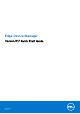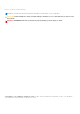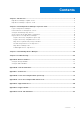Edge Device Manager Version R17 Quick Start Guide August 2018 Rev.
Notes, cautions, and warnings NOTE: A NOTE indicates important information that helps you make better use of your product. CAUTION: A CAUTION indicates either potential damage to hardware or loss of data and tells you how to avoid the problem. WARNING: A WARNING indicates a potential for property damage, personal injury, or death. © 2018 Dell Inc. or its subsidiaries. All rights reserved. Dell, EMC, and other trademarks are trademarks of Dell Inc. or its subsidiaries.
Contents Chapter 1: Introduction................................................................................................................. 4 Edge Device Manager on public cloud............................................................................................................................4 Edge Device Manager on private cloud.........................................................................................................................
1 Introduction Edge Device Manager is the next generation management solution that lets you centrally configure, monitor, manage, and optimize your Edge Gateway devices. It offers advanced feature options such as cloud versus on-premises deployment, manage-from-anywhere using a mobile application, enhanced security such as BIOS configuration and port lockdown.
4. Click Sign In. NOTE: Dell recommends you to change your password after logging in for the first time. Change login password To 1. 2. 3. 4. 5. change the login password, do the following: On the upper-right corner of the management console, click Account, and then click Change Password. Enter your current password. Enter a new password. Enter your new password in the Confirm New Password field. Click Change Password.
For installation procedure, see support.dell.com/manuals.
2 Install Edge Device Manager on private cloud Prerequisites Installing Edge Device Manager on a private cloud consists of: ● An Edge Device Manager server that includes repository for application and operating system images ● An additional Edge Device Manager repository servers for image and applications, and Active Directory authentication— Optional ● An HTTPS certificate from a certificate authority, for example, certificate issued by Geotrust, www.geotrust.
Figure 1. Welcome screen 3. Select the Setup Type you want to install, and click Next. The available options are: ● Typical—Requires minimum user interaction and installs embedded databases. ● Custom—Requires maximum user interactions and is recommended for advanced users. For more information, see Custom installation. NOTE: A notification window is displayed, when the Internet Explorer Enhanced Security Configuration feature is enabled.
Figure 3. Setup type screen 4. Select Typical as the Setup Type. Enter the new Database Credentials for the embedded databases. Also, enter the new Administrator Credentials and click Next. NOTE: The administrator credentials are required to log in to the Wyse Management Suite web console after the installation.
Figure 4. Credentials 5. Select a path where you want to install the software, and the path to install the local tenant file repository. The default path of the destination folder to install the software is C:\Program Files\DELL\WMS.
Figure 5. Destination 6. Click Next. The Pre-Installation Summary page is displayed. You can review your selections.
Figure 6. Summary 7. Click Next. The installer takes approximately 4–5 minutes to complete the installation. However, it may take longer if the dependent components such as VC-runtime are not installed on the system. 8. Click Launch. 9. On the Wyse Management Suite web console, click Get Started. Figure 7.
10. To enable Edge Device Manager on-premise and cloud, select the license type as Pro. To import the Edge Device Manager license, enter the requested information to import license if your server has Internet connectivity. Also, you can generate the license key by logging in to Edge Device Manager public cloud portal and entering the key into the license key field. Figure 8. License type To export a license key from the Edge Device Manager cloud portal, do the following: a.
Figure 9. Portal administration c. Enter the number of seats. d. Click Export. NOTE: To export the license, select WMS 1.2, WMS 1.1, or WMS 1.0 from the drop-down list. The summary page displays the details of the license after the license is successfully imported. 11. Enter your Simple Mail Transfer Protocol (SMTP) server information, and click Save. NOTE: You can skip this screen and complete the setup or make changes later in the console. Figure 10.
NOTE: You must enter valid SMTP server information to receive email notifications from the Wyse Management Suite. 12. Import your Secure Sockets Layer (SSL) certificate to secure communications with the Wyse Management Suite server. Enter the public, private, and Apache certificate and click the Import button. Importing the certificate takes three minutes to configure and restart Apache Tomcat services.
The Dell Management Portal login page is displayed. Figure 13. Sign in page Figure 14. Dell Management Portal NOTE: Licenses can be upgraded or extended at a later point from the Portal Administration page.
• • • • • Log in to Edge Device Manager Functional areas of management console Configure and manage edge devices Create a policy group and update configuration Register devices to Edge Device Manager Log in to Edge Device Manager To log in to the management console, do the following: 1. If you are using Internet Explorer, disable the Internet Explorer Enhanced Security and the Compatibility View settings. 2.
You can also configure the following: ● Settings or policies that apply to all devices in the tenant account which are set at the Default Policy group. These settings and policies are the global set of parameters that all groups and subgroups inherit from. ● Settings or parameters that are configured at lower-level groups take precedence over the settings that were configured at the parent or higher-level groups.
a. Click Edit Policies. b. Select the operating system that is running on the devices. For example, select Ubuntu Core to apply the policy on devices running Ubuntu Core. c. Select System Personalization and click Configure this item. d. Set up the required configuration parameters. e. Click the Save and Publish button to save the configuration. NOTE: For more details on various configuration policies supported by Edge Device Manager, see Edge Device Manager R17 Administrator’s Guide.
Table 2. Registering device by using DHCP option tags (continued) Option Tag Description Name—CA Validation Do not add this option tag if the devices are registered with Edge Device Manager on public cloud. Data Type—String Code—167 Description—CAValidation Enter True, if you have imported the SSL certificates from a well-known authority for https communication between the client and Wyse Management Suite server.
Table 3. Configuring device by using DNS SRV record (continued) URL/Tag Description registered to the unmanaged group during on-premise installation. Record Name—_WMS_CAVALIDATION Record FQDN— _WMS_CAVALIDATION._tcp. Record Type—TEXT Do not add this option tag if the devices are registered with Edge Device Manager on public cloud. Enter True, if you have imported the SSL certificates from a well-known authority for https communication between the client and Wyse Management Suite server.
Figure 15. Apps and Data 2. To search the available public application, enter the name of the application and click Search. The application is displayed. 3. Select the application and click the Add to Inventory tab. 4. Click Edge Gateway – Ubuntu Core in App Policies. 5. Click Add Policy. 6. Enter the appropriate information to create an application policy. Figure 16. Ubuntu Core App Policy a. b. c. d. Enter the policy name. From the drop-down, select the group, Ubuntu Core App, and task.
a. Immediately—Server runs the job immediately b. On device time zone—Server creates a job for each device time zone and schedule the job to the selected date/time of the device time zone. c. On selected time zone—Server creates a job to run at the date and time of the designated time zone. 10. You can check the status of the job by navigating to the Jobs page.
3 Uninstall Edge Device Manager To uninstall Edge Device Manager, do the following: 1. Go to Add/Remove Programs, and select Wyse Management Suite. The uninstaller wizard is initiated, and the Edge Device Manager uninstaller screen is displayed. 2. Click Next. By default, the Remove radio button is selected that uninstalls all the Edge Device Manager installer components.
4 Troubleshooting This section provides troubleshooting information for Edge Device Manager. Problems with accessing Edge Device Manager web console ● Problem: When you attempt to connect to the Edge Device Manager console, authentication GUI is not displayed and an HTTP Status 404 page is displayed. Workaround: Stop and start the services in the following order: 1. Dell WMS: MariaDB 2. Dell WMS: Memcached 3. Dell WMS: MongoDB 4. Dell WMS: Mosquitto 5.
○ If automatic discover is enabled, check if DHCP or DNS SRV records are configured correctly. Also, check the server URL and the group tokens. ○ Check if you can register the device manually. ○ Check if you are using self-signed or well known certificates. NOTE: By default Wyse Management Suite installs self-signed certificates. CA validation must be disabled for devices to communicate with the Edge Device Manager server.
A Remote database A remote or cloud database (DB) is a database that is built for a virtualized environment, such as hybrid cloud, public cloud, or private cloud. In Wyse Management Suite, you can configure either the Mongo database (MongoDB) or the Maria database (MariaDB) or both databases based on your requirement.
11. After the MongoDB sheet is displayed, run the following commands: db.createUser( { user:"wmsuser", pwd:"PASSWORD", roles:[{role:"userAdminAnyDatabase",db:"admin"}, {role:"dbAdminAnyDatabase",db:"admin"}, {role:"readWriteAnyDatabase",db:"admin"}, {role:"dbOwner",db:"stratus"}] } ) 12. To switch to the stratus database, run the following command: use stratus; 13. To stop the MongoDB services, run the following command: net stop mongoDB 14. Add an authentication permission to the admin DB.
10. Provide all privileges on *.* to 'stratus'@'localhost' identified by 'PASSWORD' with a grant option. Next steps NOTE: To configure custom port for MariaDB, navigate to C:\Program Files\MariaDB 10.0\bin>mysql.exe -u root –p -P in the second step. In the Wyse Management Suite installer, the administrator must use the same user name and password that was created to access the stratus databases in MariaDB.
B Custom installation In a Custom installation, you can select a database to set up Edge Device Manager. Dell recommends custom installation only for advanced users. 1. Select the Setup Type as Custom, and click Next. Figure 17. Setup type The Mongo Database Server page is displayed. 2. Select either Embedded MongoDB or External MongoDB as the Mongo database server. ● If Embedded MongoDB is selected, then provide your password, and click Next.
Figure 18. Mongo Database Server ● If External MongoDB is selected, then provide user name, password, database server details, and the port details, and click Next. NOTE: The port field populates the default port which can be changed.
Figure 19. Mongo Database Server The MariaDB Database Server page is displayed. 3. Select either Embedded MariaDB or External MariaDB as the MariaDB database server. ● If Embedded MariaDB is selected, provide user name and password, and click Next.
Figure 20. Embedded MariaDB ● If External MariaDB is selected, provide user name, password, database server details and the port details, and click Next. The port field populates the default port which can be changed.
Figure 21. MariaDB Database server 4. The Port page is displayed which allows you to customize the ports for the following databases: ● Apache Tomcat ● MySQL database ● Mongo database ● MQTT v3.
Figure 22. Port Selection NOTE: Edge Device Manager uses the Maria database and Mongo database for the following: Maria database—Relational database for data that requires well-defined structure and normalization Mongo database—No-SQL database for performance and scalability To complete the installation, follow the steps in the section Installing Edge Device Manager on private cloud.
C Feature list ● ● ● ● ● ● ● ● ● ● ● ● ● ● ● ● ● ● ● ● ● ● ● 36 Highly scalable solution to manage Edge Gateway devices Group based management Multi Level Groups and Inheritance Configuration Policy management View effective configuration at device level after inheritance Application policy management Asset, Inventory and Systems management Automatic device discovery Real-time commands Smart Scheduling Alerts, Events and Audit logs Secure communication (HTTPS) Manage devices behind firewalls Mobile app Al
D Create and configure DHCP option tags About this task To create a DHCP option tag, do the following: Steps 1. Open the Server Manager. 2. Go to Tools, and click DHCP option. 3. Go to FQDN > IPv4 and right-click IPv4. Figure 23. DHCP 4. Click Set Predefined Options. The Predefined Options and Values window is displayed. 5. From the Option class drop-down list, select the DHCP Standard Option value.
Figure 24. Predefined Options and Values 6. Click Add. The Option Type window is displayed. Figure 25. Option Type Example The options must be either added to the server options of the DHCP server or scope options of the DHCP scope. Configuring the DHCP option tags ● To create the 165 Wyse Management Suite server URL option tag, do the following: 1. Enter the following values, and click OK. ○ Name—WMS ○ Data type—String ○ Code—165 ○ Description—WMS_Server 2. Enter the following value, and then click OK.
String—WMS FQDN For example, WMSServerName.YourDomain.Com:443 Figure 26. 165 Wyse Management Suite server URL option tag ● To create the 166 MQTT server URL option tag, do the following: 1. Enter the following values, and click OK. ○ Name—MQTT ○ Data type—String ○ Code—166 ○ Description—MQTT Server 2. Enter the following value, and click OK. String—MQTT FQDN For example, WMSServerName.YourDomain.
Figure 27. 166 Wyse Management Suite server URL option tag ● To create the 167 Wyse Management Suite CA Validation server URL option tag, do the following: 1. Enter the following values, and click OK. ○ Name—CA Validation ○ Data type—String ○ Code—167 ○ Description—CA Validation 2. Enter the following values, and click OK.
Figure 28. 167 Wyse Management Suite server URL option tag ● To create the 199 Wyse Management Suite Group Token server URL option tag, do the following: 1. Enter the following values, and click OK. ○ Name—Group Token ○ Data type—String ○ Code—199 ○ Description—Group Token 2. Enter the following values, and click OK.
Figure 29.
E Create and configure DNS SRV records About this task To create a DNS SRV record, do the following: Steps 1. Open the Server Manager. 2. Go to Tools, and click DNS option. 3. Go to DNS > DNS Server Host Name > Forward Lookup Zones > Domain > _tcp and right-click the _tcp option. Figure 30. DNS manager 4. Click Other New Records. The Resource Record Type window is displayed. 5.
Figure 31. Resource Record Type a. To create Wyse Management Suite server record, enter the following details and click OK.
Figure 32. _WMS_MGMT service b. To create MQTT server record, enter the following values, and then click ÓK.
Figure 33. _WMS_MQTT service 6. Go to DNS > DNS Server Host Name > Forward Lookup Zones > Domain and right-click the domain. 7. Click Other New Records. 8.
Figure 34. Resource Record Type a. To create Wyse Management Suite Group Token record, enter the following values, and click OK.
Figure 35. _WMS_GROUPTOKEN record name b. To create Wyse Management Suite CA validation record, enter the following values, and then click OK.
Figure 36.
F Supported devices ● ● ● ● ● ● ● ● ● ● ● ● ● ● ● ● ● ● ● ● 50 Edge gateway 3000 running Ubuntu Server 18.
G Support matrix Supported operating system The following are the supported operating systems for Edge Gateway and Embedded PC: Edge Gateway—3000 series ● Ubuntu Server 18.04 ● Ubuntu Core 16 ● Windows 10 IoT Enterprise 2016 LTSB Edge Gateway—5000 series ● Ubuntu Core 16 ● Windows 10 IoT Enterprise 2015 LTSB ● Windows 10 IoT Enterprise 2016 LTSB Embedded PC ● ● ● ● ● ● ● ● Ubuntu Desktop 16.
H Terms and definitions The following table lists the terms used in this document and their definitions: Table 4. Terms and definitions Terminology Definition Private cloud Wyse Management Suite server installed on the cloud that is private to your organization’s datacenter. WDA Wyse Device Agent which resides in the device and acts as an agent for communication between server and client.