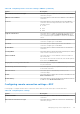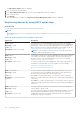Administrator Guide
Table Of Contents
- Dell Wyse Management Suite Version 1.0 Administrator’s Guide
- Introduction to Wyse Management Suite
- Getting started with Wyse Management Suite
- Wyse Management Suite dashboard
- Managing groups and configurations
- Configuring global level policy
- Configuring group level policy
- Configuring device level policy
- Group tree hierarchy
- Unmanaged group
- Configuring ThinOS policy settings
- ThinOS—Wizard mode
- ThinOS—Advanced mode
- Configuring general settings—ThinOS 8.5+
- Configuring general settings—ThinOS
- Configuring security settings—ThinOS
- Configuring keyboard settings—ThinOS 8.5+
- Display
- Configuring visual experience settings—ThinOS
- Schedule shutdown or reboot settings—ThinOS 8.5+
- Configuring device information
- Configuring BIOS settings—ThinOS
- Configuring firmware upgrade
- Configuring global INI settings—ThinOS 8.5+
- Configuring central configuration settings—ThinOS
- Configuring advanced settings—ThinOS
- Configuring remote connections—ThinOS
- Configuring global session settings—ThinOS 8.5+
- Configuring USB redirection settings—ThinOS 8.5+
- Configuring third party authentication settings—ThinOS 8.5+
- Configuring citrix broker connection settings—ThinOS 8.5+
- Configuring citrix HDX connection settings—ThinOS 8.5+
- Configuring VMware broker connection settings—ThinOS 8.5+
- Configuring VMware PCoIP connections—ThinOS 8.5+
- Configuring Microsoft broker connection settings—ThinOS 8.5+
- Configuring Microsoft RDP connection settings—ThinOS 8.5+
- Configuring vWorksapce broker connection settings—ThinOS 8.5+
- Configuring AWS broker connection settings—ThinOS 8.5+
- Configuring direct RDP connection settings—ThinOS 8.5 and later versions
- Configuring direct ICA connection settings—ThinOS 8.5+
- Configuring global printer settings—ThinOS 8.5+
- Configuring printer settings—ThinOS 8.5+
- Configuring WLAN global settings—ThinOS 8.5+
- Configuring WLAN connections—ThinOS 8.5+
- Configuring Windows Embedded Standard policy settings
- Configuring system personalization
- Configuring desktop experience
- Configuring network settings
- Configuring security and lockdown settings
- Configuring other settings
- Configuring remote connection settings—Citrix
- Configuring remote connection settings—VMware
- Configuring remote connection settings—RDP
- Configuring remote connection settings—Browser
- Latitude mobile thin client BIOS settings
- Wyse 7040 thin client BIOS settings
- Configuring device information
- Configuring Wyse Easy Setup settings
- Configuring VNC settings
- Configuring domain settings
- Configuring Linux policy settings
- Configuring ThinLinux policy settings
- System personalization
- Desktop experience
- Login experience
- Network
- Configuring security settings
- Central configuration
- Other settings
- VDI Global Settings
- Remote connection—Citrix
- Remote connection—VMware
- Remote connection—RDP
- Remote connection—Browser
- Advanced settings
- Configuring device information
- Configuring Wyse 3040 thin client BIOS settings
- Configuring Wyse Software thin client policy settings
- Configuring system personalization
- Configuring desktop experience
- Configuring network settings
- Configuring security and lockdown settings
- Configuring other settings
- Configuring remote connection settings—Citrix
- Configuring remote connection settings—VMware
- Configuring remote connection settings—RDP
- Configuring remote connection settings—Browser
- Configuring device information
- Configuring VNC settings
- Configuring domain settings
- Managing devices
- Using filters
- Registering devices into Wyse Management Suite
- Registering ThinOS thin clients through WDA User Interface
- Registering Windows Embedded Standard thin clients through Wyse Device Agent User Interface
- Registering Linux thin clients through Wyse Device Agent User Interface
- Registering devices by using DHCP option tags
- Registering devices by using DNS SRV record
- Viewing and managing device details
- Pulling Windows Embedded Standard or ThinLinux image
- Pulling log file
- Renaming thin client
- Apps and data
- Configuring app inventory
- Deploying applications to thin clients
- Adding Windows Embedded Standard operating system and ThinLinux images to inventory
- Managing ThinOS firmware inventory
- Managing Windows Embedded Standard and ThinLinux image policies
- Managing file repository
- Changing wallpaper for all devices belonging to marketing group
- Managing rules
- Managing Jobs
- Events
- Managing users
- Portal administration
- Installing or upgrading Wyse Device Agent
- Wyse Management Suite feature matrix
- Supported thin clients on Wyse management Suite
- Wireless profiles password editor
- Creating and configuring DHCP option tags
- Creating and configuring DNS SRV records
● For a private cloud, register a thin client by providing the Wyse Management Suite URL, and the group token (Optional for
the group to which you want to register this device. Devices are registered to the unmanaged group, if the group token is
not provided.
Registering ThinOS thin clients through WDA User Interface
Prerequisites
Creating a group is a pre-requisite for registering the thin client to the Wyse Management Suite.
Steps
1. On your supported thin client, open the Central Configuration dialog box.
For example, click the System Settings icon on the Zero Toolbar, and then click Central Configuration. For more
information about ThinOS, refer to the ThinOS documentation.
2. Enter a valid group token and the server URLs.
3. Click OK, and follow the instructions displayed on the screen.
4. Enter the corporate credentials when prompted.
NOTE: To verify whether your entry is correct, use the validate key. If a success message is displayed, click OK to
restart the device, and complete the registration process. If a failure message is displayed, double-check the group
registration key which you have entered, and verify whether you have a proper network connectivity.
5. To verify the network connectivity for the real-time commands, go to the Devices page. Click the Name link to open the
Device Details page for your thin client, and then click Restart.
The thin client basic connectivity is complete, and the thin client is successfully registered. You can send a real-time
command to the thin client, and configure the policies at the group level.
Registering Windows Embedded Standard thin clients through
Wyse Device Agent User Interface
About this task
NOTE: Creating a group is a pre-requisite for registering the thin client device to the Wyse Management Suite.
Steps
1. Open the Wyse Device Agent (WDA) application.
The Wyse Device Agent window is displayed.
2. Enter the device registration details.
3. From the Management Server drop-down list, select Wyse Management Suite.
4. Enter the server address and the port number in the respective fields.
5. Enter the group token. For a single tenant, the group token is an optional step.
6. Click Register.
After the registration is complete, the Registered to Wyse Management Suite message is displayed.
Registering Linux thin clients through Wyse Device Agent User
Interface
About this task
NOTE: Creating a group is a pre-requisite for registering the thin client to Wyse Management Suite.
Steps
1. Open the Wyse Device Agent (WDA) application.
Managing devices
109