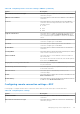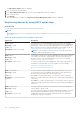Administrator Guide
Table Of Contents
- Dell Wyse Management Suite Version 1.0 Administrator’s Guide
- Introduction to Wyse Management Suite
- Getting started with Wyse Management Suite
- Wyse Management Suite dashboard
- Managing groups and configurations
- Configuring global level policy
- Configuring group level policy
- Configuring device level policy
- Group tree hierarchy
- Unmanaged group
- Configuring ThinOS policy settings
- ThinOS—Wizard mode
- ThinOS—Advanced mode
- Configuring general settings—ThinOS 8.5+
- Configuring general settings—ThinOS
- Configuring security settings—ThinOS
- Configuring keyboard settings—ThinOS 8.5+
- Display
- Configuring visual experience settings—ThinOS
- Schedule shutdown or reboot settings—ThinOS 8.5+
- Configuring device information
- Configuring BIOS settings—ThinOS
- Configuring firmware upgrade
- Configuring global INI settings—ThinOS 8.5+
- Configuring central configuration settings—ThinOS
- Configuring advanced settings—ThinOS
- Configuring remote connections—ThinOS
- Configuring global session settings—ThinOS 8.5+
- Configuring USB redirection settings—ThinOS 8.5+
- Configuring third party authentication settings—ThinOS 8.5+
- Configuring citrix broker connection settings—ThinOS 8.5+
- Configuring citrix HDX connection settings—ThinOS 8.5+
- Configuring VMware broker connection settings—ThinOS 8.5+
- Configuring VMware PCoIP connections—ThinOS 8.5+
- Configuring Microsoft broker connection settings—ThinOS 8.5+
- Configuring Microsoft RDP connection settings—ThinOS 8.5+
- Configuring vWorksapce broker connection settings—ThinOS 8.5+
- Configuring AWS broker connection settings—ThinOS 8.5+
- Configuring direct RDP connection settings—ThinOS 8.5 and later versions
- Configuring direct ICA connection settings—ThinOS 8.5+
- Configuring global printer settings—ThinOS 8.5+
- Configuring printer settings—ThinOS 8.5+
- Configuring WLAN global settings—ThinOS 8.5+
- Configuring WLAN connections—ThinOS 8.5+
- Configuring Windows Embedded Standard policy settings
- Configuring system personalization
- Configuring desktop experience
- Configuring network settings
- Configuring security and lockdown settings
- Configuring other settings
- Configuring remote connection settings—Citrix
- Configuring remote connection settings—VMware
- Configuring remote connection settings—RDP
- Configuring remote connection settings—Browser
- Latitude mobile thin client BIOS settings
- Wyse 7040 thin client BIOS settings
- Configuring device information
- Configuring Wyse Easy Setup settings
- Configuring VNC settings
- Configuring domain settings
- Configuring Linux policy settings
- Configuring ThinLinux policy settings
- System personalization
- Desktop experience
- Login experience
- Network
- Configuring security settings
- Central configuration
- Other settings
- VDI Global Settings
- Remote connection—Citrix
- Remote connection—VMware
- Remote connection—RDP
- Remote connection—Browser
- Advanced settings
- Configuring device information
- Configuring Wyse 3040 thin client BIOS settings
- Configuring Wyse Software thin client policy settings
- Configuring system personalization
- Configuring desktop experience
- Configuring network settings
- Configuring security and lockdown settings
- Configuring other settings
- Configuring remote connection settings—Citrix
- Configuring remote connection settings—VMware
- Configuring remote connection settings—RDP
- Configuring remote connection settings—Browser
- Configuring device information
- Configuring VNC settings
- Configuring domain settings
- Managing devices
- Using filters
- Registering devices into Wyse Management Suite
- Registering ThinOS thin clients through WDA User Interface
- Registering Windows Embedded Standard thin clients through Wyse Device Agent User Interface
- Registering Linux thin clients through Wyse Device Agent User Interface
- Registering devices by using DHCP option tags
- Registering devices by using DNS SRV record
- Viewing and managing device details
- Pulling Windows Embedded Standard or ThinLinux image
- Pulling log file
- Renaming thin client
- Apps and data
- Configuring app inventory
- Deploying applications to thin clients
- Adding Windows Embedded Standard operating system and ThinLinux images to inventory
- Managing ThinOS firmware inventory
- Managing Windows Embedded Standard and ThinLinux image policies
- Managing file repository
- Changing wallpaper for all devices belonging to marketing group
- Managing rules
- Managing Jobs
- Events
- Managing users
- Portal administration
- Installing or upgrading Wyse Device Agent
- Wyse Management Suite feature matrix
- Supported thin clients on Wyse management Suite
- Wireless profiles password editor
- Creating and configuring DHCP option tags
- Creating and configuring DNS SRV records
Steps
1. From the Configuration Groups drop-down list, select either the default policy group or the groups which are added by an
administrator.
2. From the Status drop-down list, select any one of the following options:
● Registration
○ Registered
○ Not Registered
○ Compliant
○ Pending
○ Non-Compliant
● Online Status
○ Online
○ Offline
○ Unknown
● Others
○ Recently Added
3. From the OS Types drop-down list, select any one of the following operating systems:
● Linux
● ThinLinux
● ThinOS
● WES
● Wyse Software Thin Client
4. From the OS Subtype drop-down list, select a subtype for your operating system.
5. From the Platform drop-down list, select a platform.
6. From the OS Version drop-down list, select an OS version.
7. From the Agent Version drop-down list, select an agent version.
8. From the Subnet drop-down list, select a subnet.
9. From the Timezone drop-down list, select the time zone.
Save current filter
About this task
After selecting your required filter options, you can save the filters as a group. To save the current filter, do the following:
Steps
1. Enter the Name of the filter.
2. Provide a description for the filter in the Description box.
3. Select the check box to set the current filter as the default option.
4. Click Save Filter.
Registering devices into Wyse Management Suite
Register a thin client with Wyse Management Suite by using any of the following methods:
● Register manually through the User Interface provided by the Wyse Device Agent (WDA) on the device.
● Register automatically by configuring the appropriate option tags on the DHCP server.
● Register automatically by configuring the appropriate DNS SRV records on the DNS server.
NOTE:
● For a public cloud, register a thin client by providing the Wyse Management Suite URL, and the group token for the group to
which you want to register the device.
108
Managing devices