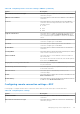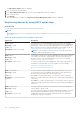Administrator Guide
Table Of Contents
- Dell Wyse Management Suite Version 1.0 Administrator’s Guide
- Introduction to Wyse Management Suite
- Getting started with Wyse Management Suite
- Wyse Management Suite dashboard
- Managing groups and configurations
- Configuring global level policy
- Configuring group level policy
- Configuring device level policy
- Group tree hierarchy
- Unmanaged group
- Configuring ThinOS policy settings
- ThinOS—Wizard mode
- ThinOS—Advanced mode
- Configuring general settings—ThinOS 8.5+
- Configuring general settings—ThinOS
- Configuring security settings—ThinOS
- Configuring keyboard settings—ThinOS 8.5+
- Display
- Configuring visual experience settings—ThinOS
- Schedule shutdown or reboot settings—ThinOS 8.5+
- Configuring device information
- Configuring BIOS settings—ThinOS
- Configuring firmware upgrade
- Configuring global INI settings—ThinOS 8.5+
- Configuring central configuration settings—ThinOS
- Configuring advanced settings—ThinOS
- Configuring remote connections—ThinOS
- Configuring global session settings—ThinOS 8.5+
- Configuring USB redirection settings—ThinOS 8.5+
- Configuring third party authentication settings—ThinOS 8.5+
- Configuring citrix broker connection settings—ThinOS 8.5+
- Configuring citrix HDX connection settings—ThinOS 8.5+
- Configuring VMware broker connection settings—ThinOS 8.5+
- Configuring VMware PCoIP connections—ThinOS 8.5+
- Configuring Microsoft broker connection settings—ThinOS 8.5+
- Configuring Microsoft RDP connection settings—ThinOS 8.5+
- Configuring vWorksapce broker connection settings—ThinOS 8.5+
- Configuring AWS broker connection settings—ThinOS 8.5+
- Configuring direct RDP connection settings—ThinOS 8.5 and later versions
- Configuring direct ICA connection settings—ThinOS 8.5+
- Configuring global printer settings—ThinOS 8.5+
- Configuring printer settings—ThinOS 8.5+
- Configuring WLAN global settings—ThinOS 8.5+
- Configuring WLAN connections—ThinOS 8.5+
- Configuring Windows Embedded Standard policy settings
- Configuring system personalization
- Configuring desktop experience
- Configuring network settings
- Configuring security and lockdown settings
- Configuring other settings
- Configuring remote connection settings—Citrix
- Configuring remote connection settings—VMware
- Configuring remote connection settings—RDP
- Configuring remote connection settings—Browser
- Latitude mobile thin client BIOS settings
- Wyse 7040 thin client BIOS settings
- Configuring device information
- Configuring Wyse Easy Setup settings
- Configuring VNC settings
- Configuring domain settings
- Configuring Linux policy settings
- Configuring ThinLinux policy settings
- System personalization
- Desktop experience
- Login experience
- Network
- Configuring security settings
- Central configuration
- Other settings
- VDI Global Settings
- Remote connection—Citrix
- Remote connection—VMware
- Remote connection—RDP
- Remote connection—Browser
- Advanced settings
- Configuring device information
- Configuring Wyse 3040 thin client BIOS settings
- Configuring Wyse Software thin client policy settings
- Configuring system personalization
- Configuring desktop experience
- Configuring network settings
- Configuring security and lockdown settings
- Configuring other settings
- Configuring remote connection settings—Citrix
- Configuring remote connection settings—VMware
- Configuring remote connection settings—RDP
- Configuring remote connection settings—Browser
- Configuring device information
- Configuring VNC settings
- Configuring domain settings
- Managing devices
- Using filters
- Registering devices into Wyse Management Suite
- Registering ThinOS thin clients through WDA User Interface
- Registering Windows Embedded Standard thin clients through Wyse Device Agent User Interface
- Registering Linux thin clients through Wyse Device Agent User Interface
- Registering devices by using DHCP option tags
- Registering devices by using DNS SRV record
- Viewing and managing device details
- Pulling Windows Embedded Standard or ThinLinux image
- Pulling log file
- Renaming thin client
- Apps and data
- Configuring app inventory
- Deploying applications to thin clients
- Adding Windows Embedded Standard operating system and ThinLinux images to inventory
- Managing ThinOS firmware inventory
- Managing Windows Embedded Standard and ThinLinux image policies
- Managing file repository
- Changing wallpaper for all devices belonging to marketing group
- Managing rules
- Managing Jobs
- Events
- Managing users
- Portal administration
- Installing or upgrading Wyse Device Agent
- Wyse Management Suite feature matrix
- Supported thin clients on Wyse management Suite
- Wireless profiles password editor
- Creating and configuring DHCP option tags
- Creating and configuring DNS SRV records
Table 217. Configuring display settings (continued)
Option Description
Screen Color Depth (in bits) Select this option to define the screen color depth of the
connection.
● RDP 15–Bit High Color
● RDP 16–Bit High Color
● RDP 24–Bit True Color
● RDP 32–Bit Highest Quality
Table 218. Configuring other Settings—Local and Parameter
Option Description
Remote Audio Play Back Select this option to manage the audio playback in the remote
connection.
Enable Remote Audio Recording Select this option to record the audio remotely.
Apply Windows Keys Select this option to apply Windows keys. From the drop-
down menu, select the preferred option.
Start the Following Program on connection Select this option to start the selected program as soon as
the system is connected. After you enable the option, enter
the Program Path and File Name and provide the folder
details in Start in Following Folder field.
Prompt Credentials Select this option to enter the credentials.
Negotiate Security Layer Select this option to use the most secure layer that is
supported by the client.
Enable Compression Select this option to automatically compress the files to
reduce the size of the files and to reduce the amount of time
to download the files.
Enable Video Playback Select this option to redirect the audio of the remote
computer in a remote session, and provides an improved
experience for video playback.
Enable Workspace Reconnect Select this option to reconnect with the workspace.
Table 219. Configuring local resources
Option Description
Redirect Clipboard Select this option to use the local clipboard of the device in
the remote connection.
Redirect COM Ports Select this option to use the local COM (serial) ports of the
device in the remote connection.
Redirect DirectX Select this option to redirect DirectX on the client computer
and the option is available in the remote connection.
Redirect Drives Select this option to use the local drives of the device in the
remote connection.
Redirect POS Devices Select this option to use the Point of Service devices, such as
bar code scanners and magnetic readers of the device in the
remote connection.
Forward All Printers Select this option to use the local printer of the device in the
remote connection.
Redirect Smart Card Select this option to use the local smart cards of the device in
the remote connection.
Managing groups and configurations 103