Administrator Guide
Table Of Contents
- Dell Edge Device Manager Version R17 Administrator’s Guide
- Introduction
- Key features
- EDM Dashboard overview
- Managing group and configs
- Managing Devices
- Apps and Data
- Managing rules
- Managing Jobs
- Events
- Managing users
- Portal administration
- Troubleshooting Edge Device Manager
- Supported devices
- Wireless profiles password editor
- Third party licenses
- License Type Details
- Apache License, Version 2.0
- Oracle Binary Code License
- GNU GPL V2
- Eclipse Public licenses- v 1.0
- MIT
- Public Domain
- MIT
- BSD-3 Clause
- MIT
- MIT
- zlib license
- MIT
- GNU GPL V2
- Unicode licenses agreement
- BSD 3 Clause
- MIT
- PCRE licenseMPL-2.0 ,GPL-2,LGPL-2.1,BSD-2-Clause,MIT,LGPL-2+, public-domain,ICU
- Boost Software licensesVersion 1.0
- BSD 3 Clause
- BSD 3 Clause
- Boost Software licenses- Version 1.0
- GNU Affero General Public License(AGPL)
- ssleay32.dll
- libcurl.dll
- libeay32.dll
- Newtonsoft.Json.dll
- RestSharp.dll
- Microsoft.Win32.TaskScheduler.dll
- 7-Zip
- Terminology
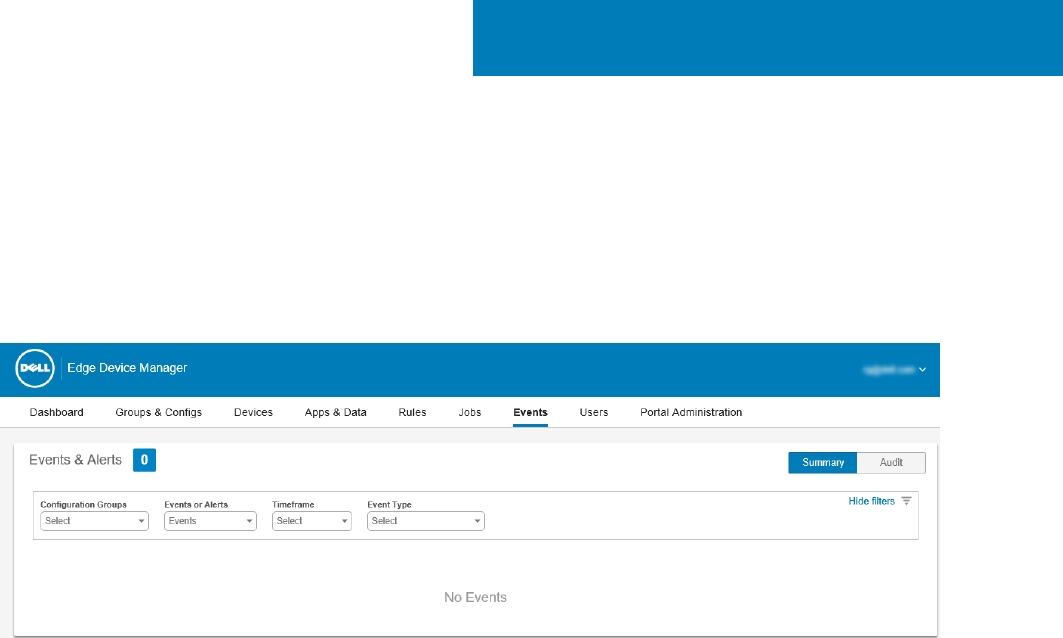
Events
This section describes how to display all events and alerts in the management system with the help of management console. It also
provides instructions on displaying an Audit of events and alerts for system auditing purposes.
Summary of Events and Alerts is used to obtain an easy-to-read daily summary of what has happened in system. Audit page is used to
format the information into a typical audit log-view, where one line is displayed for each event in the order of time.
Figure 17. Events
Topics:
• Viewing a summary of events
• Viewing audit log
Viewing a summary of events
The Events and Alerts window allows you to display all the events and alerts that have taken place in the system. To log in to Events and
Alerts, go to Events > Summary.
The following are the options that are available for which all the events can be easily distinguished:
1 Conguration Groups—To select the Conguration Group, click the drop-down menu. The following options are displayed:
• Unmanaged Group
• Default Policy Group
2 Event—To select the Event type, click the drop-down menu. The following options are displayed:
• Events
• Current Alerts
• Alert History
3 Timeframe—This option allows you to view the events which occurred in a particular timeframe. The available options in the drop-
down menu are:
• Today
• Yesterday
• This Week
9
94 Events










