Administrator Guide
Table Of Contents
- Dell Edge Device Manager Version R17 Administrator’s Guide
- Introduction
- Key features
- EDM Dashboard overview
- Managing group and configs
- Managing Devices
- Apps and Data
- Managing rules
- Managing Jobs
- Events
- Managing users
- Portal administration
- Troubleshooting Edge Device Manager
- Supported devices
- Wireless profiles password editor
- Third party licenses
- License Type Details
- Apache License, Version 2.0
- Oracle Binary Code License
- GNU GPL V2
- Eclipse Public licenses- v 1.0
- MIT
- Public Domain
- MIT
- BSD-3 Clause
- MIT
- MIT
- zlib license
- MIT
- GNU GPL V2
- Unicode licenses agreement
- BSD 3 Clause
- MIT
- PCRE licenseMPL-2.0 ,GPL-2,LGPL-2.1,BSD-2-Clause,MIT,LGPL-2+, public-domain,ICU
- Boost Software licensesVersion 1.0
- BSD 3 Clause
- BSD 3 Clause
- Boost Software licenses- Version 1.0
- GNU Affero General Public License(AGPL)
- ssleay32.dll
- libcurl.dll
- libeay32.dll
- Newtonsoft.Json.dll
- RestSharp.dll
- Microsoft.Win32.TaskScheduler.dll
- 7-Zip
- Terminology
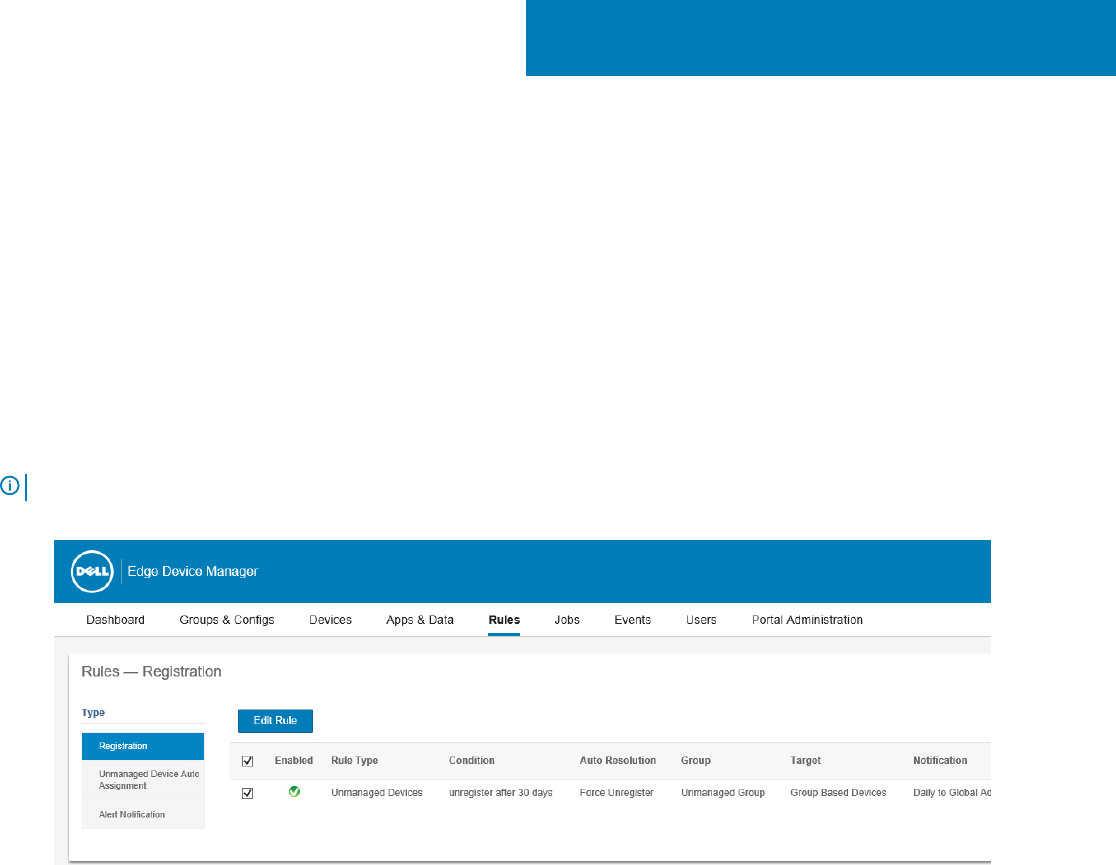
Managing rules
This section describes how to add and manage the rules in the EDM console. The following ltering options are provided:
Registering unmanaged devices
Congure the rules for unmanaged devices by using the Registration option.
You can select the Notication Target or disable the alert notication for the following:
• Group Admin
• Global Admin
• Global and Group Admin
NOTE: The notication frequency can be congured for every 4 hours, every 12 hours, daily, or weekly basis to the target device.
By default, registrations of unmanaged devices are unregistered after 30 days and can be congured by using the Apply rule after option.
Figure 9. Registration
To edit a rule, do the following:
1 Click the Edit Rule option.
2 From the drop-down list, select a target client to apply the Notication Target option and the time duration to apply the Notication
Frequency option.
3 Enter the number of days until you want to apply the rule.
7
86 Managing rules










