Administrator Guide
Table Of Contents
- Dell Edge Device Manager Version R17 Administrator’s Guide
- Introduction
- Key features
- EDM Dashboard overview
- Managing group and configs
- Managing Devices
- Apps and Data
- Managing rules
- Managing Jobs
- Events
- Managing users
- Portal administration
- Troubleshooting Edge Device Manager
- Supported devices
- Wireless profiles password editor
- Third party licenses
- License Type Details
- Apache License, Version 2.0
- Oracle Binary Code License
- GNU GPL V2
- Eclipse Public licenses- v 1.0
- MIT
- Public Domain
- MIT
- BSD-3 Clause
- MIT
- MIT
- zlib license
- MIT
- GNU GPL V2
- Unicode licenses agreement
- BSD 3 Clause
- MIT
- PCRE licenseMPL-2.0 ,GPL-2,LGPL-2.1,BSD-2-Clause,MIT,LGPL-2+, public-domain,ICU
- Boost Software licensesVersion 1.0
- BSD 3 Clause
- BSD 3 Clause
- Boost Software licenses- Version 1.0
- GNU Affero General Public License(AGPL)
- ssleay32.dll
- libcurl.dll
- libeay32.dll
- Newtonsoft.Json.dll
- RestSharp.dll
- Microsoft.Win32.TaskScheduler.dll
- 7-Zip
- Terminology
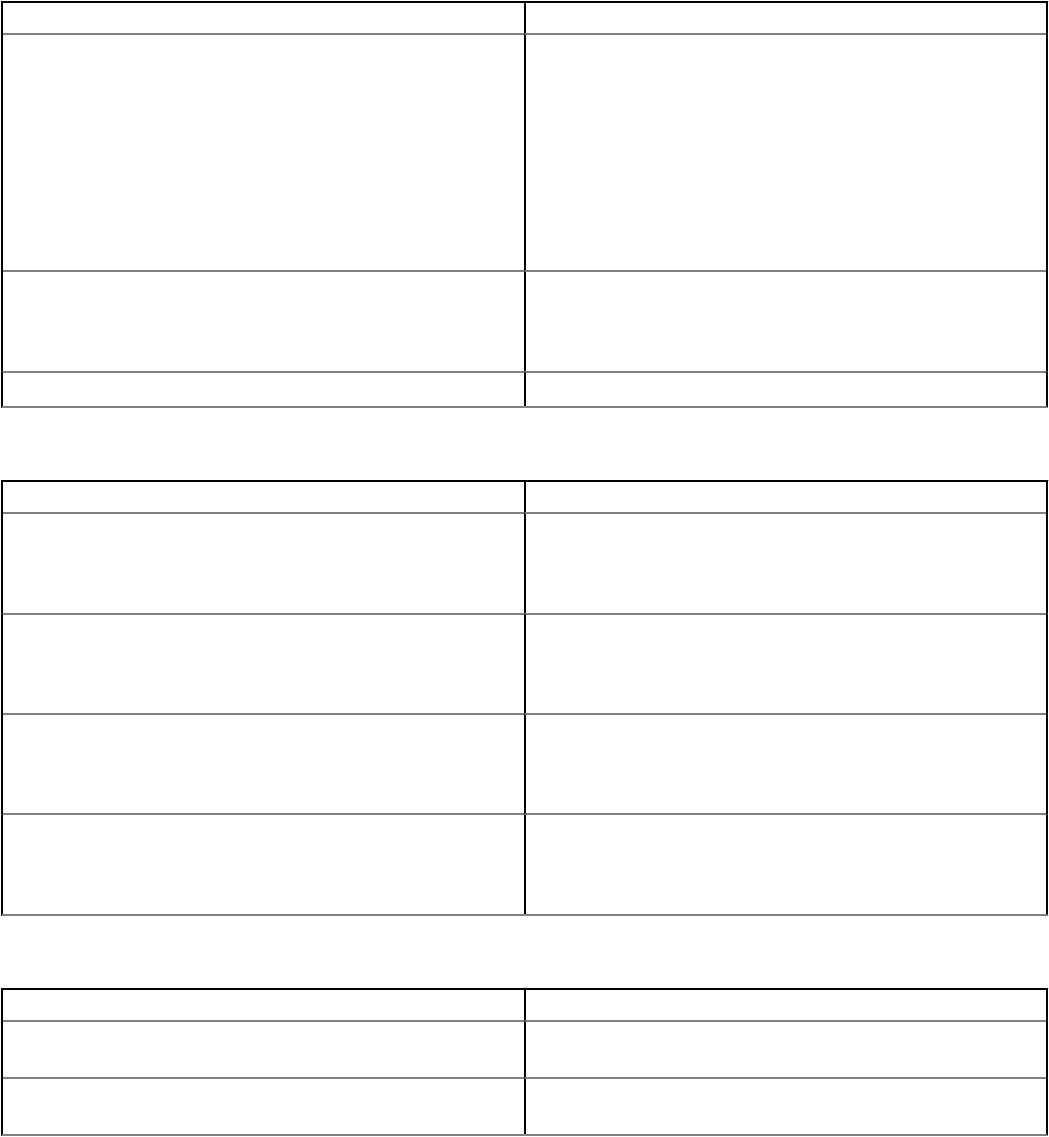
Table 57. System Conguration
Parameter Description
Integrated NIC From the drop-down list, select an option to control the on-board
LAN controller. The available options are:
• Disabled—The internal LAN is o and not visible to operating
system.
• Force Disabled—The internal LAN is o and not visible to
operating system even when an IP address is available.
• Enabled—The internal LAN is enabled.
• Enabled w/PXE—The internal LAN is enabled—with Preboot
Execution Environment (PXE) boot.
Enable UEFI Network Stack Select the check box to install or make available the UEFI
Networking protocols, allowing pre-operating system and early
operating system networking features to use any enabled NICs.
This may be used without switching on PXE.
Watchdog Timer Support Select the check box to enable the Watchdog Timer feature.
Table 58. USB Conguration
Parameter Description
Enable USB 3.0 Ports Select the check box to enable the device attached to this port.
The device is also made available to the operating system. If USB
port is disabled, operating system cannot recognise any device
attached to this port.
Enable Top USB Port 1 Select the check box to enable the device attached to this port.
The device is also made available to the operating system. If USB
port is disabled, operating system cannot recognise any device
attached to this port.
Enable Top USB Port 2 Select the check box to enable the device attached to this port.
The device is also made available to the operating system. If USB
port is disabled, operating system cannot recognise any device
attached to this port.
Enable Boot Support Select the check box to allow the system to boot any type of USB
Mass Storage Devices—HDD, memory key, oppy. USB-aware
operating system always recognizes the USB Mass Storage devices
irrespective of this setting if the port is enabled.
Table 59. Wireless settings
Parameter Description
Enable WWAN Select the check box to enable Wireless Wide Area Network
(WWAN).
Enable WLAN Select the check box to enable Wireless Local Area Network
(WLAN).
Managing group and congs 35










