Administrator Guide
Table Of Contents
- Dell Edge Device Manager Version R17 Administrator’s Guide
- Introduction
- Key features
- EDM Dashboard overview
- Managing group and configs
- Managing Devices
- Apps and Data
- Managing rules
- Managing Jobs
- Events
- Managing users
- Portal administration
- Troubleshooting Edge Device Manager
- Supported devices
- Wireless profiles password editor
- Third party licenses
- License Type Details
- Apache License, Version 2.0
- Oracle Binary Code License
- GNU GPL V2
- Eclipse Public licenses- v 1.0
- MIT
- Public Domain
- MIT
- BSD-3 Clause
- MIT
- MIT
- zlib license
- MIT
- GNU GPL V2
- Unicode licenses agreement
- BSD 3 Clause
- MIT
- PCRE licenseMPL-2.0 ,GPL-2,LGPL-2.1,BSD-2-Clause,MIT,LGPL-2+, public-domain,ICU
- Boost Software licensesVersion 1.0
- BSD 3 Clause
- BSD 3 Clause
- Boost Software licenses- Version 1.0
- GNU Affero General Public License(AGPL)
- ssleay32.dll
- libcurl.dll
- libeay32.dll
- Newtonsoft.Json.dll
- RestSharp.dll
- Microsoft.Win32.TaskScheduler.dll
- 7-Zip
- Terminology
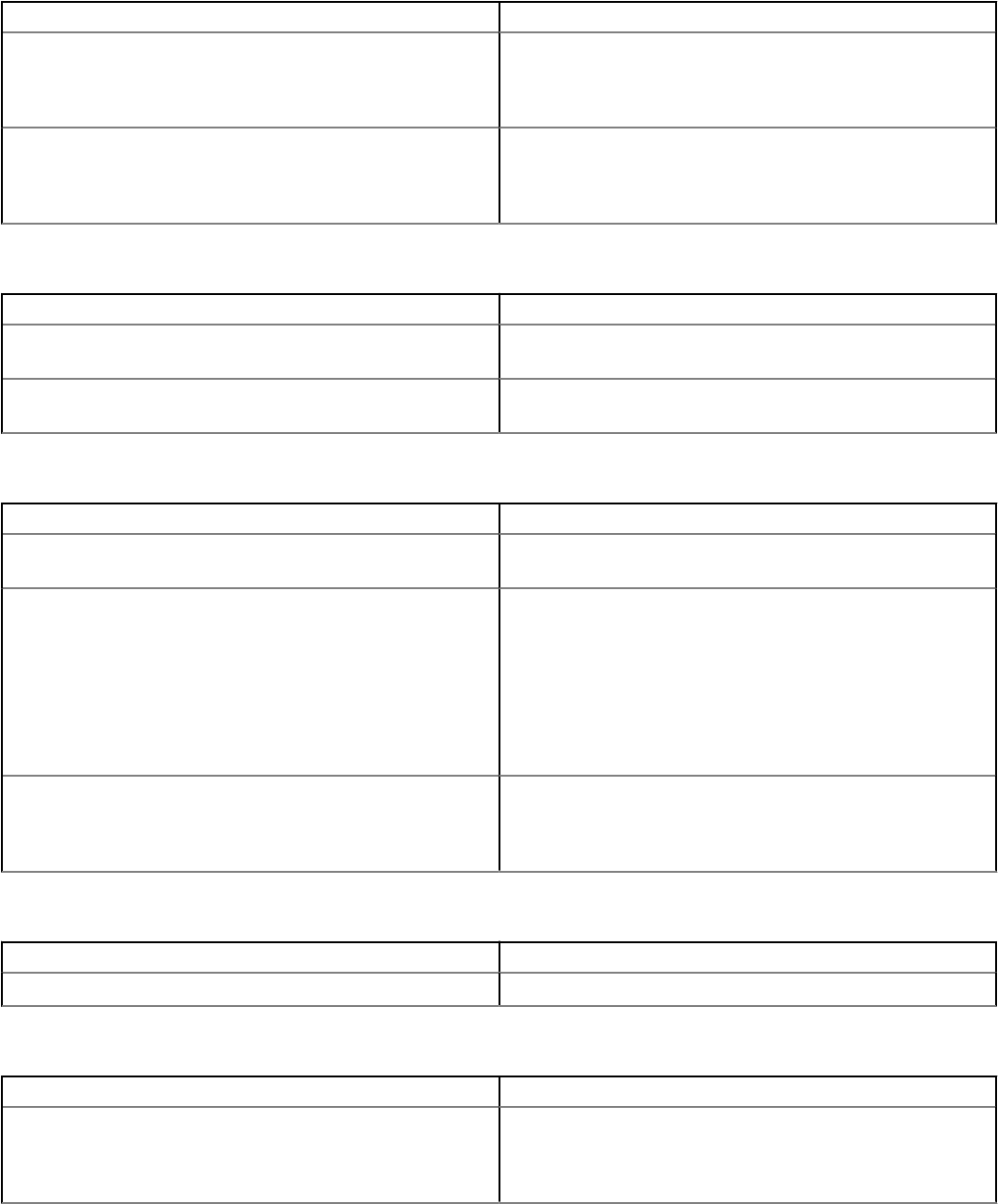
Parameter Description
Enable Top USB Port 2 Select the check box to enable the device attached to this port.
The device is also made available to the operating system. If USB
port is disabled, operating system cannot recognise any device
attached to this port.
Enable Boot Support Select the check box to allow the system to boot any type of USB
Mass Storage Devices—HDD, memory key, oppy. USB-aware
operating system always recognizes the USB Mass Storage devices
irrespective of this setting if the port is enabled.
Table 21. Wireless settings
Parameter Description
Enable WWAN Select the check box to enable Wireless Wide Area Network
(WWAN).
Enable WLAN Select the check box to enable Wireless Local Area Network
(WLAN).
Table 22. Security
Parameter Description
Admin Setup Lockout Select the check box to prevent users from entering Setup when
the Admin password is set.
Chassis Intrusion Chassis Intrusion is a utility that the BIOS can use to provide
information if someone has opened the case. From the drop-down
list, you can select any of the following options:
• Disable—Disable chassis intrusion feature.
• Enable—Report intrusions during POST.
• On-Silent—Enable intrusion detection but does not display any
detected intrusion.
UEFI Capsule Firmware Update Select the check box to allow system to update BIOS UEFI capsule
update packages by the system. Disabling this option blocks the
BIOS updates from services such as Microsoft Windows Update
and Linux Vendor Firmware Service (LVFS).
Table 23. BIOS Admin Password settings
Parameter Description
Enable Admin Password Select this check box to enable the BIOS administrator password.
Table 24. Power Management settings
Parameter Description
Wake On LAN From the drop-down list, select an option to allow the computer to
power up from the o state when triggered by a special LAN signal
or from the hibernate state when triggered by a special wireless
LAN signal.
Managing group and congs 25










