Administrator Guide
Table Of Contents
- Dell Edge Device Manager Version R17 Administrator’s Guide
- Introduction
- Key features
- EDM Dashboard overview
- Managing group and configs
- Managing Devices
- Apps and Data
- Managing rules
- Managing Jobs
- Events
- Managing users
- Portal administration
- Troubleshooting Edge Device Manager
- Supported devices
- Wireless profiles password editor
- Third party licenses
- License Type Details
- Apache License, Version 2.0
- Oracle Binary Code License
- GNU GPL V2
- Eclipse Public licenses- v 1.0
- MIT
- Public Domain
- MIT
- BSD-3 Clause
- MIT
- MIT
- zlib license
- MIT
- GNU GPL V2
- Unicode licenses agreement
- BSD 3 Clause
- MIT
- PCRE licenseMPL-2.0 ,GPL-2,LGPL-2.1,BSD-2-Clause,MIT,LGPL-2+, public-domain,ICU
- Boost Software licensesVersion 1.0
- BSD 3 Clause
- BSD 3 Clause
- Boost Software licenses- Version 1.0
- GNU Affero General Public License(AGPL)
- ssleay32.dll
- libcurl.dll
- libeay32.dll
- Newtonsoft.Json.dll
- RestSharp.dll
- Microsoft.Win32.TaskScheduler.dll
- 7-Zip
- Terminology
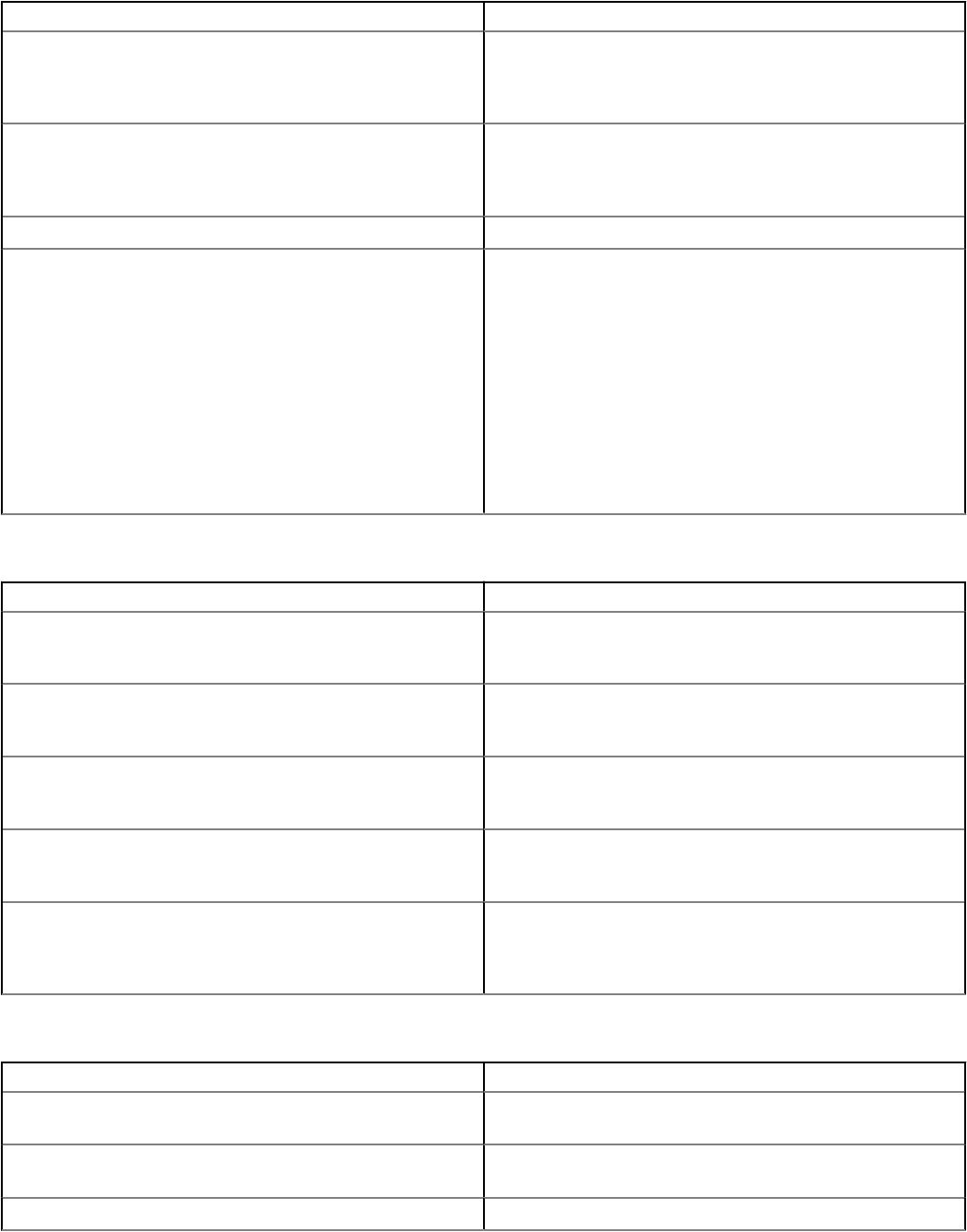
Parameter Description
Serial Port 4 RS485 Select the check box to determine how the built-in serial port
operates. It avoids resource conicts between the devices by
disabling or remapping the address of the port. This port is at 3E8h
with IRQ 10.
Enable UEFI Network Stack Select the check box to install or make available the UEFI
Networking protocols, allowing pre-operating system and early
operating system networking features to use any enabled NICs.
This may be used without switching on the PXE.
Watchdog Timer Support Select the check box to enable the watchdog timer feature.
WLAN Region Code From the drop-down list, select the WLAN region code. The
available options are:
• Rest Of World
• North America (FCC)
• Europe
• Japan
• Australia
• Chin and South Asia
• Taiwan
• Indonesia
Table 8. USB Conguration
Parameter Description
Enable USB 3.0 Ports Select the check box to enable the device attached to this port and
make available to the operating system. If USB port is disabled,
operating system cannot see any device attached to this port.
Enable Top USB Port1 Select the check box to enable the device attached to this port and
make available to the operating system. If USB port is disabled,
operating system cannot see any device attached to this port.
Enable Top USB Port2 Select the check box to enable the device attached to this port and
make available to the operating system. If USB port is disabled,
operating system cannot see any device attached to this port.
Enable Bottom USB Port3 Select the check box to enable the device attached to this port and
make available to the operating system. If USB port is disabled,
operating system cannot see any device attached to this port.
Enable USB Boot Support Select the check box to allow the system to boot any type of USB
Mass Storage Devices—HDD, memory key, and oppy. USB-aware
operating system always sees USB Mass Storage devices
irrespective of this setting, provided the port is enabled.
Table 9. Wireless settings
Parameter Description
Enable WWAN Select the check box to enable Wireless Wide Area Network
(WWAN).
Enable WLAN Select the check box to enable Wireless Local Area Network
(WLAN).
Enable Bluetooth Select the check box to enable Bluetooth.
Managing group and congs 21










