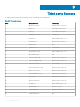Administrator Guide
Table Of Contents
- Dell Edge Device Manager Version R17 Administrator’s Guide
- Introduction
- Key features
- EDM Dashboard overview
- Managing group and configs
- Managing Devices
- Apps and Data
- Managing rules
- Managing Jobs
- Events
- Managing users
- Portal administration
- Troubleshooting Edge Device Manager
- Supported devices
- Wireless profiles password editor
- Third party licenses
- License Type Details
- Apache License, Version 2.0
- Oracle Binary Code License
- GNU GPL V2
- Eclipse Public licenses- v 1.0
- MIT
- Public Domain
- MIT
- BSD-3 Clause
- MIT
- MIT
- zlib license
- MIT
- GNU GPL V2
- Unicode licenses agreement
- BSD 3 Clause
- MIT
- PCRE licenseMPL-2.0 ,GPL-2,LGPL-2.1,BSD-2-Clause,MIT,LGPL-2+, public-domain,ICU
- Boost Software licensesVersion 1.0
- BSD 3 Clause
- BSD 3 Clause
- Boost Software licenses- Version 1.0
- GNU Affero General Public License(AGPL)
- ssleay32.dll
- libcurl.dll
- libeay32.dll
- Newtonsoft.Json.dll
- RestSharp.dll
- Microsoft.Win32.TaskScheduler.dll
- 7-Zip
- Terminology
6 Safely eject the USB drive, and insert into the Edge Gateway/Embedded PC device, then reboot.
External app services
This section allows you to create secured Application Programming Interface (API) accounts. This service provides the ability to create
special accounts.
To congure the external application service, do the following:
1 Log in to the EDM, and click the Portal Administration tab.
2 Select External App Services under Console Settings.
3 Select the Add tab to add an API service.
The Add External App Services dialog box is displayed.
4 Enter the following details to add an external application service.
• Name
• Description
5 Select the Auto Approve check box.
If you select the check box, approval from the global administrators is not required.
6 Click Save.
File repository
Edge Device Manager has two types of repository:
• Local Repository: During EDM private cloud installation, provide the local repository path in the EDM installer. After the installation, go
to Portal Administration > File Repository and select the local repository. Click Edit option to view and edit repository settings.
• Wyse Management Suite Repository: Log in to Wyse Management Suite public cloud, go to Portal Administration > File Repository
and download the Wyse Management Suite repository installer. After the installation, register the Wyse Management Suite repository to
Wyse Management Suite Management server by providing the required information.
To use Wyse Management Suite repository, do the following:
1 Download the Wyse Management Suite repository from the public cloud console.
2 After the installation process, start the application.
3 On the Wyse Management Suite Repository page, enter the credentials to register the Wyse Management Suite repository to Wyse
4 If you enable the Register to Public WMS Management Portal option, you can register the repository to Wyse Management Suite
public cloud.
5 Click the Sync Files option to send the sync le command.
6 Click Check In and then click Send Command to send the device information command to the device.
7 Click the Unregister option to unregister the on-premises service.
8 Click Edit to edit the les.
a From the drop-down list of Concurrent File Downloads option, select the number of les.
b Enable or disable Wake on LAN option.
c Enable or disable Fast File Upload and Download (HTTP) option.
• When HTTP is enabled, the le upload and download occurs over HTTP.
• When HTTP is not enabled, the le upload and download occurs over HTTPS.
d Select the Certicate Validation check box to validate the le repository certicate to download the les.
e Add a note in the provided box.
f Click Save Settings.
Portal administration
103