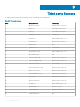Administrator Guide
Table Of Contents
- Dell Edge Device Manager Version R17 Administrator’s Guide
- Introduction
- Key features
- EDM Dashboard overview
- Managing group and configs
- Managing Devices
- Apps and Data
- Managing rules
- Managing Jobs
- Events
- Managing users
- Portal administration
- Troubleshooting Edge Device Manager
- Supported devices
- Wireless profiles password editor
- Third party licenses
- License Type Details
- Apache License, Version 2.0
- Oracle Binary Code License
- GNU GPL V2
- Eclipse Public licenses- v 1.0
- MIT
- Public Domain
- MIT
- BSD-3 Clause
- MIT
- MIT
- zlib license
- MIT
- GNU GPL V2
- Unicode licenses agreement
- BSD 3 Clause
- MIT
- PCRE licenseMPL-2.0 ,GPL-2,LGPL-2.1,BSD-2-Clause,MIT,LGPL-2+, public-domain,ICU
- Boost Software licensesVersion 1.0
- BSD 3 Clause
- BSD 3 Clause
- Boost Software licenses- Version 1.0
- GNU Affero General Public License(AGPL)
- ssleay32.dll
- libcurl.dll
- libeay32.dll
- Newtonsoft.Json.dll
- RestSharp.dll
- Microsoft.Win32.TaskScheduler.dll
- 7-Zip
- Terminology

NOTE: To allow tenants to follow the ADFS conguration, upload the ADFS metadata
le.
a To upload the XML le stored on your device, click Load XML File.
The le is available at https://adfs.example.com/FederationMetadata/2007–06/FederationMetadata.xml.
b Enter the details of the entity ID and X.509 signing certicate in the respective boxes.
c Enter the ADFS login URL address and the ADFS logout URL address in the respective boxes.
d To enable tenants to congure Single Sign-On by using ADFS, select the Enable SSO login using ADFS check box. This feature
follows the Security Assertion and Markup Language (SAML) standard specication.
e To validate the conguration information, click Test ADFS Login. This enables tenants to test their setup before saving.
NOTE: Tenants can activate/deactivate SSO login by using ADFS.
6 Click Save.
7 After you save the metadata le, click Update Conguration.
NOTE:
• Tenants can log in and log out by using their AD credentials congured from their ADFS. You must ensure that the AD users
are imported to the Wyse Management Suite server. On the login page, click Sign in and enter your domain credentials. You
must provide the email address of your AD user and sign in.
• For more information about the ADFS documentation, go to Technet.microsoft.com/en-us/windowsserver/dd448613
8 To set an active directory connector, select the AD connector operation mode from the list. The available options are:
• AD Sync
• Bulk Import
9 Click Save AD Connector Settings.
Alert classications
The Alert page categorizes the alerts as Critical, Warning, or Info.
NOTE
: To receive alerts through e-mail, select the Alert Preferences option from the username menu displayed on the upper-
right corner.
Select the preferred notication type such as, Critical, Warning, or Info for the following alerts:
• CPU Temperature Exceeded Threshold
• Chassis Temperature Exceeded Threshold
• Device Chassis Intrusion
• Device Health Alert
• Devices Missing Required Apps
• Device Not Checked In
• Restricted App Installed
• Watchdog Services Restarted
Edge Gateway and Embedded PC registration
To register the Edge Gateway and Embedded PC from USB device, do the following:
1 Insert a USB drive into a PC or laptop with which you are logged in to EDM.
2 Create a folder named cong at the root level of the USB drive.
3 Within the cong folder, create another folder named ccm-wda.
4 Download the bootstrap le for the group to which you want to register the Edge Gateway/Embedded PC.
5 Rename the le to reg.json and place in to the ccm-wda folder on the USB drive.
102
Portal administration