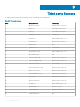Administrator Guide
Table Of Contents
- Dell Edge Device Manager Version R17 Administrator’s Guide
- Introduction
- Key features
- EDM Dashboard overview
- Managing group and configs
- Managing Devices
- Apps and Data
- Managing rules
- Managing Jobs
- Events
- Managing users
- Portal administration
- Troubleshooting Edge Device Manager
- Supported devices
- Wireless profiles password editor
- Third party licenses
- License Type Details
- Apache License, Version 2.0
- Oracle Binary Code License
- GNU GPL V2
- Eclipse Public licenses- v 1.0
- MIT
- Public Domain
- MIT
- BSD-3 Clause
- MIT
- MIT
- zlib license
- MIT
- GNU GPL V2
- Unicode licenses agreement
- BSD 3 Clause
- MIT
- PCRE licenseMPL-2.0 ,GPL-2,LGPL-2.1,BSD-2-Clause,MIT,LGPL-2+, public-domain,ICU
- Boost Software licensesVersion 1.0
- BSD 3 Clause
- BSD 3 Clause
- Boost Software licenses- Version 1.0
- GNU Affero General Public License(AGPL)
- ssleay32.dll
- libcurl.dll
- libeay32.dll
- Newtonsoft.Json.dll
- RestSharp.dll
- Microsoft.Win32.TaskScheduler.dll
- 7-Zip
- Terminology

Conguring console settings
This section enables you to congure settings for the Edge Device Manager console.
Active Directory
To import Active Directory users on the EDM private cloud, do the following:
1 Log in to the EDM private cloud.
2 Navigate to Portal Admin > Console Settings > Active Directory (AD).
3 Click the Add AD Server Information link.
4 Enter the server details such as AD Server Name, Domain Name, Server URL, and Port.
5 Click Save.
6 Click Import.
7 Enter the user name and password.
8 Click Login.
9 On the User Group page, click Group name and enter the group name.
10 In the Search eld, type the group name you want to select.
11 Select a group.
The selected group is moved to the right pane of the page.
12 Click Next.
13 Click Import Users.
NOTE
: If you provide an invalid name or do not provide a last name, or provide any email address as name, then the entries
cannot be imported into EDM. These entries are skipped during the user import process.
14 To assign dierent roles or permissions, select a user and click Edit User.
After you assign the roles to the active directory user, they are moved to the Administrators tab on the Users page.
Active directory users can log in to the EDM management portal by using the domain credentials. To log in to the EDM portal, do the
following:
1 Start the EDM management portal.
2 On the login screen, click the Sign in with your domain credentials link.
3 Enter the domain user credentials, and click Sign In.
The imported Active Directory users can be activated or deactivated on the Users page by using the global administrator login. If your
account is deactivated, you cannot log in to the EDM management portal.
Conguring Active Directory Federation Services feature on public cloud
To congure Active Directory Federation Services (ADFS) on a public cloud, do the following:
1 Log in to the EDM private cloud.
2 On the Portal Admin page, under Console Settings, click Active Directory (AD).
The Active Directory Federation Services (ADFS) Metadata Conguration page is displayed.
3 Enter the EDM details to ADFS. To know the location details on the ADFS server where you must upload the Wyse Management Suite
xml les, hover the mouse over the information (i) icon to view the Add Relying Party Trust Wizard page.
4 Set the EDM rules in ADFS. To know the custom claim rule details, hover the mouse over the information (i) icon.
NOTE
: To view the Wyse Management rules, click the Show EDM Rules link. You can also download the EDM rules by
clicking the link provided in the EDM Rules window.
5 To congure the ADFS details, click Add Conguration, and do the following:
Portal administration
101