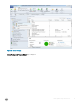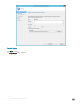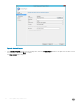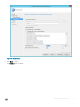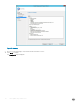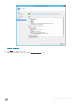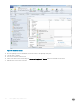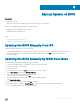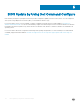Reference Guide
Manual Update of BIOS
Prerequisites
• BIOS Binary(.exe le)
• Target Thin clients (Dell Wyse Windows 10 IoT Enterprise for Wyse 7040 Thin Client)
The BIOS can be updated manually using the following methods:
• Updating the BIOS manually by BIOS boot menu.
• Updating the BIOS manually from OS.
Topics:
• Updating the BIOS Manually from OS
• Updating the BIOS Manually by BIOS Boot Menu
Updating the BIOS Manually from OS
To update the BIOS manually from OS, do the following:
1 Download the BIOS binary (.exe le) to the target thin client. The .exe le can also be copied and executed from a USB key.
2 Execute the binary le. The user conrmation is required to update the BIOS. Click Ok, and then client reboots once.
The BIOS is updated.
Updating the BIOS Manually by BIOS Boot Menu
To update the BIOS manually by BIOS boot menu, do the following:
1 Copy the downloaded .exe le to a USB drive (It does not need to be bootable).
2 Plug in the USB drive into any USB port.
3 Turn on the system.
4 On the Dell logo screen, press the F12 key to access the one time boot menu.
5 In the Other Options section, select BIOS Flash Update.
6 Browse the USB drive to locate the downloaded .exe le.
7 Select the required .exe le, and then click Ok.
8 Verify the existing system BIOS information and the BIOS update information.
Click Begin Flash Update.
9 After you review the warning message, click Yes to continue.
10 The system restarts, and displays a Flash Progress bar on the Dell logo screen as the BIOS is being updated.
11 The system restarts again after the ash update is complete.
4
Manual Update of BIOS 29