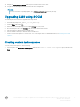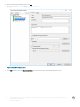Reference Guide
11 Monitor the script ow until completion.
12 Navigate to Control Panel > System and verify the activation status of the client in the Dell Client Information dialog box..
13 The platform should display an activated status with OS licensing details.
NOTE: For more information on package update, go to C:\Windows\Setup\Logs and verify the logs.
14 Client will contain the latest LMT subsystem and will be in activate state after the update process.
15 After verifying, Write-Filter must be enabled again from desktop link using Dell Wyse WF Enable.
16 Once client completes the reboot, it should auto login to user account as congured by default, unless the custom conguration is
changed.
Upgrading LMS oine
The following are the instructions that you need to follow in the following Use-Case scenario: Network/Internet not available during patch
execution to complete license activation cycle.
NOTE: For Windows 10 license activation ensure that you have an Internet connection.
1 If the Network or Internet issue exists during execution of the provided patch, continue with the procedure and complete the update
procedure.
2 After the update check and conrm if network/internet is enabled.
3 Open a command console with administrator privileges.
4 Navigate to C:\Windows\Setup\Tools folder, from the command console.
5 Run the tool from the Command prompt as shown in the following step:
C:\Windows\System32\WindowsPowerShell\v1.0\powershell.exe Set-ExecutionPolicy RemoteSigned
C:\Windows\System32\WindowsPowerShell\v1.0\powershell.exe C:\Windows\Setup\Tools
\InjectnActivateProductKey.ps1
6 Check the device is activated from the control panel option in your system.
Upgrading LMS using WDM
The following are the instructions to upgrade LMS using WDM:
1 Download the LMT_Update_1.0.0.6_WIE10.exe package.
2 Copy the LMT_Update_1.0.0.6_WIE10.exe package to a shared storage on the WDM server.
3 Double-click the executable and follow the instructions displayed on your monitor until the required les get extracted to the C:\Temp
folder .
4 Verify that the le count is six in number.
5 Register the LMT_Update_1.0.0.6_WIE10.exe package to WDM server under the Other Packages category.
NOTE
:
Refer the WDM Admin guide/ User Manual for a more detailed information on package registration.
6 After you successful register the LMT_Update_1.0.0.6_WIE10.exe, check-in the client to the respective server.
7 Navigate to bundles listed under the LMT_Update_1.0.0.6_WIE10.exepackage after registering the client.
8 Select the LMT_Update_1.0.0.6_WIE10.exe package and initiate deployment process.
NOTE
: Select only Dell Wyse 7040 thin clients as this version does not support any other platforms.
9 Monitor the deployment status on server after you deploy the LMT_Update_1.0.0.6_WIE10.exe package.
10 Client will contain the latest LMT subsystem and will be in activate state after the update process.
11 The entire package push cycle requires two reboots, and automatically handles enable/disable modes with respect to the Write-Filter
component and user login privileges.
12 You will be logged into the user account automatically by default after the client completes the update process.
2
License Migration Tool (LMT) to update the License Migration Subsystem (LMS) for Wyse 7040 thin clients with
Windows 10 IoT Enterprise
Instructions Manual