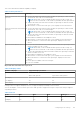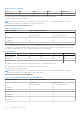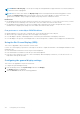Administrator Guide
Table Of Contents
- Dell Wyse ThinOS Version 8.6 Administrator’s Guide
- Contents
- Introduction
- About this guide
- What is new in ThinOS 8.6_807
- What is new in ThinOS 8.6_710
- What is new in ThinOS 8.6_606
- What is new in ThinOS 8.6_511
- What is new in ThinOS 8.6_412
- What is new in ThinOS 8.6_303
- What is new in ThinOS 8.6_206
- What is new in ThinOS 8.6_027
- What is new in ThinOS 8.6_024
- What is new in ThinOS 8.6_019
- Before working on ThinOS
- Getting started
- End User License Agreement
- Configuring ThinOS using the First Boot Wizard
- Connecting to a remote server
- Using your desktop
- Configuring thin client settings and connection settings
- Connecting to a printer
- Connecting to a monitor
- Locking the thin client
- Signing off and shutting down
- Battery information
- Sleep mode
- Additional getting started details
- Classic desktop features
- Login dialog box features
- Word wrap feature
- Accessing system information
- ENERGY STAR compliance
- IPv6 certification
- Global Connection settings
- Configuring connectivity
- Configuring the network settings
- Configuring the remote connections
- Configuring the central configurations
- Configuring the VPN Manager
- Configuring the connection brokers
- Configuring Citrix
- Configuring the Citrix broker connection
- Citrix Receiver feature matrix
- Citrix HDX RealTime Multimedia Engine or RealTime Optimization Pack
- Cisco Jabber Softphone for VDI
- Using Citrix ADC
- Citrix Cloud services
- Citrix icon refresh
- Using multiple audio in Citrix session
- Configuring ICA connections
- Support for multi-monitors in Citrix session
- ICA Self Service Password Reset
- QUMU or ICA Multimedia URL Redirection
- HTML5 Video Redirection
- ICA SuperCodec
- Anonymous logon
- Configuring the Citrix UPD printer
- Configuring VMware
- Configuring the VMware broker connection
- VMware Horizon Client feature matrix
- Using VMware Horizon View broker and desktop
- Enable username hint for smart card login
- Supporting VMware Real Time Audio-Video
- VMware Blast
- VMware Horizon Virtualization Pack for Skype for Business
- Using multi-monitors in PCoIP session
- Using Multi-monitors in VMware Blast session
- Blast Virtual Printing
- Enable hardware cursor in Blast session
- Enable relative mouse feature
- USB device splitting in Blast session
- Supporting Teradici SDK
- Configuring PCoIP connections using Teradici Remote Workstation card
- Customize PCoIP login window and icons
- Configuring Microsoft Remote Desktop
- Configuring Dell vWorkspace
- Configuring Amazon Web Services or WorkSpaces
- Configuring Teradici Cloud Access
- Configuring Citrix
- Configuring local settings
- Local Settings Menu
- Configuring the system preferences
- Configuring the display settings
- Configuring the peripherals settings
- Configuring the keyboard settings
- Configuring the mouse settings
- Configuring the audio settings
- Configuring the serial settings
- Configuring the camera settings
- Configuring the touch screen settings
- Configure the touch screen settings for VDI sessions
- Configuring the Bluetooth settings
- USB support
- Support for USB Type-C
- Configuring the printer settings
- Reset features
- Local Settings Menu
- TCX Suite
- Trusted Platform Module version 2.0
- Performing diagnostics
- BIOS management on ThinOS
- Security
- Troubleshooting
- Examples of common printing configurations
- Important notes
- Frequently asked questions
NOTE: Monitor cable hot plug—Screen layout settings are changed based on supported monitor resolution and the port
to which the monitor is plugged in.
NOTE: Earlier in ThinOS zero theme, the Display Setup window was aligned with left-hand setting panel. In current
scenario, the Display Setup window is positioned to center of the screen regardless of Classic/Zero mode. This
enhancement is made to easily configure the display setup along with the confirmation window.
Known issues
● Hot plugging a monitor may result in a black screen in the VDI connected session. To recover the session screen, you must
power off the monitor, and then power on the monitor. This issue will be resolved in the next release.
● Hot plugging a monitor during VDI connection or display setup configuration may result in unexpected issues, such as
terminal freeze or display layout change. This issue will be resolved in the next release.
Port preferences on the Wyse 5470 Thin Client
● HDMI, DisplayPort over USB Type-C, and USB Type-C ports are prioritized over the VGA port.
● When a USB Type-C display is present, there is no display on the VGA port.
● If a VGA display is present, a third display that is connected is prioritized and the VGA display is turned off.
● If a VGA display is not present, a third display that is connected is ignored, or a blank screen is displayed on the third screen.
Using the On-Screen Display (OSD)
This section is applicable to Wyse 5470 All-in-One thin client.
Use the On-Screen Display (OSD) buttons on the right of the device to adjust the luminance of the backlight. Minimum is 1 and
maximum is 100.
● Press and hold the first button from the top to increase brightness.
● Press and hold the second button from the top to decrease brightness.
● Press the screen-off button to turn off or turn on the display. When the display is turned off, you can use a mouse or a
keyboard to wake up the thin client.
Configuring the general display settings
This section is not applicable to Wyse 5070 thin client.
To configure the general display settings:
1. From the desktop menu, click System Setup, and then click Display.
The Display dialog box is displayed.
2. Click the General tab, and use the following guidelines:
166
Configuring local settings