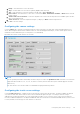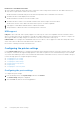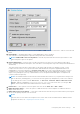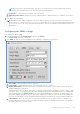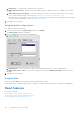Administrator Guide
Table Of Contents
- Dell Wyse ThinOS Version 8.5 Hotfix Administrator’s Guide
- Introduction
- Getting started
- Configuring ThinOS using the First Boot Wizard
- Connecting to a remote server
- Using your desktop
- Configuring thin client settings and connection settings
- Connecting to a printer
- Connecting to a monitor
- Locking the thin client
- Signing off and shutting down
- Additional getting started details
- Classic desktop features
- Login dialog box features
- Accessing system information
- Global Connection settings
- Configuring the connectivity
- Configuring the network settings
- Configuring the remote connections
- Configuring the central configurations
- Configuring the VPN Manager
- Configuring the connection brokers
- Configuring Citrix
- Configuring the Citrix broker connection
- Citrix HDX RealTime Multimedia Engine or RealTime Optimization Pack
- Citrix Cloud services
- Citrix icon refresh
- Using multiple audio in Citrix session
- Using Citrix NetScaler with CensorNet MFA authentication
- Configuring ICA connections
- ICA Self Service Password Reset
- QUMU or ICA Multimedia URL Redirection
- HTML5 Video Redirection
- ICA SuperCodec
- Anonymous logon
- Configuring the Citrix UPD printer
- Introduction to Flash Redirection
- Configuring VMware
- Configuring Microsoft Remote Desktop
- Configuring Dell vWorkspace
- Configuring Amazon Web Services or WorkSpaces
- Configuring Citrix
- Configuring thin client settings
- TCX Suite
- Performing diagnostics
- BIOS management on ThinOS
- Security
- Automating updates and settings using central configuration
- Examples of common printing configurations
- Important notes
- Troubleshooting
- Firmware upgrade
- Frequently asked questions
Known issues of the Bluetooth feature
1. If more than two Bluetooth mouse devices are connected to ThinOS along with more than two other Bluetooth devices, it
may cause low performance of Bluetooth connectivity.
Workaround: Dell recommends using one mouse and one keyboard in ThinOS with Bluetooth connection.
2. The Bluetooth device name displays N/A sometimes.
Workaround: Remove this device from the list and re-scan.
3. The Bluetooth device status is not refreshed sometimes when wireless chipset 7260 is shut down.
Workaround: Close the ThinOS Bluetooth window and re-open it. The status is updated.
4. Only supports volume button and mute button on Bluetooth headset.
5. The performance of Bluetooth feature is low during wireless connection.
USB support
USB port—Wyse 7010 with ThinOS (Z10D) supports two USB 3.0 ports. USB 3.0 is compatible with USB 2.0. When USB 2.0
device is connected to 3.0 ports, the behavior of the device remains unaltered. For USB 3.0 device to connect to 3.0 ports, the
device type should be of 5 Gbps. All types of USB devices work when connected to USB 3.0 port.
USB hard disk—Do not plug in the USB hard disk with 10 or more drives, or do not plug in more than 10 USB keys into ThinOS
client. ThinOS does not detect the USB disk with 10 or more drives.
Known issue—Camera preview has some known issue.
Configuring the printer settings
Use the Printer Setup dialog box to configure network printers and local printers that are connected to the thin client. Through
its USB ports, a thin client can support multiple printers. If more than one printer is to be used and another port is not available
on your thin client and the port that is to be used must be shared with a USB modem converter, connect a USB hub to the port.
Use the following options to configure the printer settings:
● Configuring the ports settings
● Configuring the LPDs settings
● Configuring the SMBs settings
● Using the printer setup options
● Using the Help
● Configuring the Citrix UPD printer
Configuring the ports settings
To configure the ports settings:
1. From the desktop menu, click System Setup, and then click Printer.
The Printer Setup dialog box is displayed.
2. Click the Ports tab, and use the following guidelines:
124
Configuring thin client settings