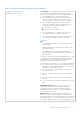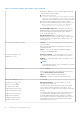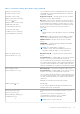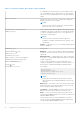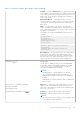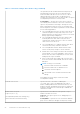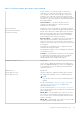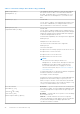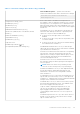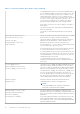Setup Guide
Table Of Contents
- Dell Wyse ThinOS Version 8.5 INI Reference Guide
- Introduction
- Getting Started: Learning INI File Basics
- Parameters for wnos INI files only
- Parameters for wnos INI, {username} INI, and $MAC INI files
- Connect Parameter: Options
- TimeZone Parameter: Values
- Best Practices: Troubleshooting and Deployment Examples
Table 6. Connection Settings: wnos.ini files only (continued)
MMRConfig={VIDEO}
[flashingHW={0, 1}]
This parameter specifies whether to show the “HW” label at
the top left corner of video or not when HDX is hardware
decoded. The default value is 0. Set flashingHW to 0, if you
want to hide HW. Set flashingHW to 1, if you want to show
HW.
Multifarm={no, yes}
Default is no.
Yes/no option to support Citrix multifarm functionality for the
wnos.ini files. If Multifarm=yes, PNAgent/PNLite users are
able to authenticate to more than one Citrix farm.
MultiLogon={no, yes}
[SequentialDomain={yes, no}]
Default is no.
Yes/no option to support multiple log ons. If MultiLogon=yes,
the PNAgent/PNLite sign-on authenticating window can input
a different username, password, and domain while signing on
to different PNAgent/PNLite servers.
For backward compatibility, the following format is supported:
MultiLogon=yes
PNAgentServer=10.1.1.30;10.2.2.60
The SelectServerList statement is also supported:
MultiLogon=yes
SelectServerList=pna \
description=store host=http://proper-storefront-url.ctx.com
description="Floor 3" host=10.1.1.30 \
description=""Floor 1" host=10.2.2.60 \
description="All Users" host=10.3.3.90
NOTE:
The SelectServerList takes precedence over
PNAgentServer. The PNA server description or name can
be displayed on the signon window so that the user
knows which and what server is logging on. See also
SelectServerList={PNA, VDI} in Connection Settings for
wnos.ini Files Only.
If SequentialDomain=yes is specified, the domain configured in
DomainList statement is selected in order.
For example, set the following ini:
DomainList="xen;wyse" multilogon=yes sequentialdomain=yes
pnagentserver=10.151.134.23; https://csg-cn.wyse.com.
When you logon to the first server 10.151.134.23, the domain
xen is selected. Then logon to the second server https://csg-
cn.wyse.com and the domain wyse is selected.
NoticeFile=filename
[Resizable={no, yes}]
[Timeout={
0, 10 to 600}]
[Title="notice_title"]
[ButtonCaption="button_caption"]
NoticeFile — Specifies a legal notification file residing in the
home directory folder. The file is displayed in a dialog box and
the user is prompted to accept it before the sign-on process
continues.
Resizable — Default is no. Yes/no option to resize the dialog
box to fit the text size.
Timeout — Default is 0. After the notice is accepted, if
Timeout is specified in seconds, and if no mouse or keyboard
is used, then the dialog box will display again after the
seconds set. 0 means no timeout.
28 Parameters for wnos INI files only