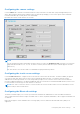Administrator Guide
Table Of Contents
- Dell Wyse ThinOS Version 8.5 Administrator’s Guide
- Introduction
- Getting started
- Configuring ThinOS using the First Boot Wizard
- Connecting to a remote server
- Using your desktop
- Configuring thin client settings and connection settings
- Connecting to a printer
- Connecting to a monitor
- Locking the thin client
- Signing off and shutting down
- Additional getting started details
- Classic desktop features
- Login dialog box features
- Accessing system information
- Global Connection settings
- Configuring the connectivity
- Configuring the network settings
- Configuring the remote connections
- Configuring the central configurations
- Configuring the VPN Manager
- Configuring the connection brokers
- Configuring Citrix
- Configuring the Citrix broker connection
- Citrix HDX RealTime Multimedia Engine or RealTime Optimization Pack
- Citrix icon refresh
- Using multiple audio in Citrix session
- Using Citrix NetScaler with CensorNet MFA authentication
- Configuring ICA connections
- ICA Self Service Password Reset
- QUMU or ICA Multimedia URL Redirection
- HTML5 Video Redirection
- ICA SuperCodec
- Anonymous logon
- Configuring the Citrix UPD printer
- Introduction to Flash Redirection
- Configuring VMware
- Configuring Microsoft Remote Desktop
- Configuring Dell vWorkspace
- Configuring Amazon Web Services or WorkSpaces
- Configuring Citrix
- Configuring thin client settings
- Introduction to TCX Flash Redirection
- Performing diagnostics
- BIOS management on ThinOS
- Security
- Automating updates and settings using central configuration
- Examples of common printing configurations
- Important notes
- Troubleshooting
- Firmware upgrade
- Frequently asked questions
Table 10. Bluetooth status
connected to the
ThinOS device.
Paired Yes The Bluetooth
device is paired
with the ThinOS
device.
No The Bluetooth
device is not
paired with the
ThinOS device.
● Address—Displays the address of the Bluetooth device connected to your thin client.
The following are the user scenarios and corresponding Bluetooth statuses displayed on the Bluetooth page.
Table 11. User scenario
User Scenario Status
Device turned off Disconnected | Paired
Device turned on Connected | Paired
Device disconnected from ThinOS Disconnected | Not Paired
● Scan— All Bluetooth devices enter into Page Scan mode. Different Bluetooth devices enter into the Page Scan mode
at different instances such as when a specific button is pressed three times or a specific button is pressed and held until
the LED turns blue.
● Connect— Select a particular Bluetooth enabled device, and click Connect to connect the selected device to the thin
client. If the Bluetooth device is connected successfully, the status is displayed as Connected in the Bluetooth window.
● Remove— Select a particular Bluetooth device, and click Remove to disconnect and remove the device from the list.
● Auto Connect function—The Auto Connect function is designed for HIDs.
Prerequisites:
○ ThinOS has no HIDs connected such as USB or Bluetooth HIDs.
○ The Bluetooth HIDs are configured as Page Scan mode.
When you start the ThinOS client, the Bluetooth HIDs can connect to ThinOS automatically without scanning or pairing
operations. The Bluetooth HIDs automatically reconnects after you restart the ThinOS client.
● Reconnect function—The Reconnect function is designed for HIDs and Headsets.
When you restart the system with the Bluetooth device (HID/headset) that is already paired and connected, the
Bluetooth device automatically reconnects within a few seconds.
For example, you can hover the Bluetooth mouse, and then click a few times for the Bluetooth mouse to reconnect
successfully. The Bluetooth headset reconnects automatically, but might require you to manually close or reopen the
device on certain occasions.
To know about the certified devices, refer the latest Dell Wyse ThinOS release notes.
Known issues of the Bluetooth feature
1. If more than two Bluetooth mouse devices are connected to ThinOS along with more than two other Bluetooth devices, it
may cause low performance of Bluetooth connectivity.
Workaround: Dell recommends using one mouse and one keyboard in ThinOS with Bluetooth connection.
2. The Bluetooth device name displays N/A sometimes.
Workaround: Remove this device from the list and re-scan.
3. The Bluetooth device status is not refreshed sometimes when wireless chipset 7260 is shut down.
Workaround: Close the ThinOS Bluetooth window and re-open it. The status is updated.
4. Only supports volume button and mute button on Bluetooth headset.
5. The performance of Bluetooth feature is low during wireless connection.
Configuring thin client settings
123