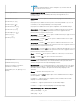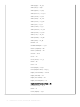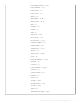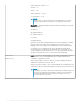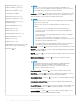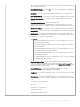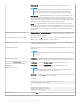Setup Guide
[KeepDHCPRequestIP={no, yes}]
[SuppressTaskBar={no, yes, auto}]
[EnablePrinterSettings={no, yes}]
[CoreDump={ide, disabled]
[EnableNetworkSetup={yes, no}]
[DisableNetworkOptions={yes, no}]
[EnableSystemPreferences={yes, no,
TerminalNameOnly}]
[DisableTerminalName={yes, no}]
[DisableSerial={yes, no}]
[DisableRotate={yes, no}]
[DisableChangeDateTime={yes, no}]
[EnableVPNManager={yes, no}]
[TrapReboot={yes, no}]
[EnableCancel={yes, no}]
[EnablePeripherals={keyboard, mouse, audio,
serial, camera, touchscreen, bluetooth}]
[FastDHCP={yes,no}]
NOTE
:
If None or Low is used, the Network Setup dialog box is disabled. If it is
necessary to access this dialog box and the setting None or Low is not saved
into NVRAM, remove the network connector and reboot.
LockDown — Default isno. Yes/no option to allow lockdown of the thin client. If yes is
specied, the system saves the privilege level in ash. If no is specied, the system
clears the privilege level from ash to the default unlocked state.
NOTE:
If the thin client is set to LockDown without a High privilege level, it will disable
the G key reset on power-up.
LockDown can be used to set the default privilege of the thin client. For
example
• If LockDown=yes, then the privilege is saved in permanent registry.
• if LockDown=no, then the privilege level is set to the default high in the
permanent registry.
That is, the system has a default high privilege level, which is stored in the
permanent registry.
• If you do not specify a privilege in either the wnos.ini le or the
{username}.ini le or the network is unavailable, the setting of LockDown will
take eect. It can be modied by a clause.
For example, privilege=<none|low|high>lockdown=yes in a wnos.ini le or a
{username}.ini le sets the default privilege to the specied level.
HideSysInfo — Default is no. Yes/no option to hide the System Information from view.
HidePPP — Default is no. Yes/no option to hide the Dialup Manager, PPPoE Manager,
and PPTP Manager from view.
HidePN — Default is no. Yes/no option to hide the PNAgent or PNLite icon from view
on the taskbar.
HideConnectionManager — Default is no. Yes/no option to hide the Connect
Manager window from view.
NOTE
:
As stated earlier, although the Connect Manager is disabled by default if
Privilege=none, the Connect Manager can be enabled by using
HideConnectionManager=no; however, the user cannot create a new
connection or edit an existing connection.
EnableNetworkTest — Default is no. Yes/no option to enable the Network Test.
EnableTrace — Default is no. Yes/no option to enable trace functionality. The active
items are added to the desktop right-click menu in Privilege=Highlevel.
ShowDisplaySettings — Default is no. Yes/no option to enable the Display Settings in
a popup menu.
EnableKeyboardMouseSettings. Yes/no option to enable the keyboard and mouse
conguration preferences.
KeepDHCPREquest — Default is no. Yes/no option to keep the same IP address that
is requested from the DHCP server after a request fails and does not invoke the
Network Setup dialog box.
SuppressTaskBar — Default is no. Yes/no/auto option to hide the taskbar. If set to
auto the taskbar will automatically hide/display the taskbar.
56
Parameters for wnos INI, {username} INI, and $MAC INI les