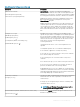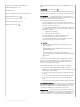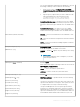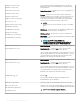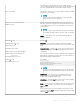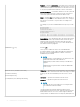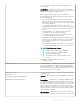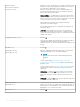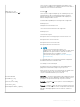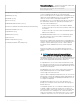Setup Guide
If Combined=yes, then the DNS server will combine the DNS
server congured by DHCP and the static one. DNS domain will use
the value congured by DHCP if static DNS domain is empty.
DNSTTL={0-3600}
Species the Time to Live (TTL) of DNS name caching; the default
is from DNS server settings.
NOTE:
If DNSTTL=0, the DNS hostname in a connection always
queries the DNS server to get the IP.
DomainList=List of NT domain names
[disable={yes/no}]
A list of domain names that will appear in the thin client Sign-on
dialog box as options to help users in selecting the domain to sign-
on to PNAgent/PNLite servers. Once specied, it is saved in non-
volatile memory.
NOTE:
Be sure to enclose in quotation marks if spaces are included.
For example: DomainList=North_America, SQA, test-domain.
disable— If the value is set to yes, the domain eld in sign-on
window is disabled.
Dualhead={no, yes}
[ManualOverride={no, yes}]
[Mainscreen={1, 2}]
[Orientation={hort, vert}]
[Align={Top|Left, Center, Bottom|Right}]
[Taskbar={wholescreen, mainscreen}]
[MonitorAutoDetect={yes,no}]
[Swap={no, yes}]
[EnsureDpIsOn ={yes, no}]
Default is no.
Dualhead — Yes/no option to support a dual-monitor display.
Default no sets monitors to mirror mode; yes sets monitors to span
mode.
ManualOverride — Default is no. Yes/no option to allow the local
client to override display dualhead settings received from central
conguration.
If reset to factory defaults, it will once again take server settings for
dualhead. This is helpful for scenarios where you have a mixture of
dual head and single head deployments.
For example:
Dualhead=yes
ManualOverride=yes
Mainscreen=1\Orientation=hort
Taskbar=mainscreen
NOTE:
If using, be sure the ManualOverride option is the rst option
used after the Dualhead parameter position in the statement.
Mainscreen — Sets which screen is used as the main screen.
When using a DVI to DVI and VGA cable, the DVI connected
monitor will be the default mainscreen=1.
Orientation — Default is hort. Sets which style is used for display.
Hort means horizontal and vert means vertical.
Align — Sets how screens are aligned: Top means screens are top
aligned in hort orientation. Left means screens are left aligned in
vert orientation.
Center means screens are center aligned. Bottom means screens
are bottom aligned in hort orientation. Right means screen are right
aligned in vert orientation.
Parameters for wnos INI
les only 25