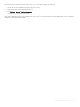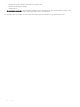Administrator Guide
CMOS local management and extracting CMOS
settings to a USB key for distribution
CMOS local management allows ThinOS administrators to easily manage CMOS settings for small deployments of thin clients using USB
key distribution methods. Wyse 5010 thin client with ThinOS (D10D) is considered here as an example. The following instructions are for
Wyse 5010 thin client with ThinOS (D10D) BIOS version 3.0D.
1 To prepare a reference drive containing BIOS version 3.0D or later:
a The reference device is a golden image you use to distribute to other thin client devices. To use reference drive, enter the BIOS
setup utility. Press the
Delete key, enter the password — Fireport (case sensitive) and press Enter. Congure the CMOS
settings, includes Auto Power, Boot Order, P-key setting, and BIOS Password.
b Save your CMOS settings.
c Restart your thin client device.
2 To extract the CMOS settings to a USB key.
a Attach a formatted USB key on the thin client device which you want to use as a reference device. For example, to format on
Windows 7, attach the USB Key, right-click the USB key, select format, click Restore device defaults, select Quick Format, and
then click Start.
b Use the extract CMOS to USB GUI feature of ThinOS to extract the CMOS settings to the USB key. On Classic Desktop, right-
click the desktop and select Extract CMOS to USB. On Wyse Zero desktop, in the General tab of the
System Tools dialog box
(System Settings icon > System Tools > General tab), click Extract CMOS to USB.
c Once extraction successful you see a pop-up message: CMOS: extract to D10D_cmos.3.0D, properly eject and detach the USB
key. The CMOS settings on the USB key are now ready for distribution to other thin clients
3 To restore the CMOS settings to your target devices:
a On all of the target thin clients that you want to distribute the reference device CMOS settings, start the thin client.
b Use the Restore CMOS from USB GUI feature of ThinOS to write the CMOS settings from the USB Key to the target thin
client: For Classic Desktop, Right-click the desktop and select Restore CMOS from USB. For Wyse Zero Desktop, in the General
tab of the System Tools dialog box ( System Settings icon > System Tools > General tab), click Restore CMOS from USB.
c Once restoration successful the following message is displayed: CMOS: restore from D10D_cmos.3.0D properly eject and detach
the USB Key. The CMOS settings on the USB Key are now written to your target thin client.
Dell Standard BIOS management
This section describes how to congure and manage the ThinOS clients with Dell Standard BIOS.
Supported devices
• Wyse 3040 thin client with ThinOS
• Wyse 3040 thin client with PCoIP
The following Dell BIOS congurations are supported by using le server (INI parameters):
Table 24. BIOS
conguration options
Parameters Settings
System Conguration Audio
Security
• Admin Setup Lockout
• Admin Password
– Enable/Disable Admin Password
– Update Admin Password
USB Conguration
• Enable Front USB Ports
• Enable Rear-Left Dual USB 2.0 Ports
BIOS management on ThinOS 161