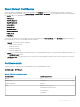Administrator Guide
About Default Certicates
Default certicates embedded in the ThinOS are displayed in the Certicate dialog box. To view the default certicate, set ThinOS to
factory default, and on the desktop click System Settings > System Tools > Certicates. The following default certicates are displayed in
the cacerts folder, in an expandable tree structure format:
• BTCTRoot.crt
• Class3PA_G2_v2.crt
• Class4PA_G2_v2.crt
• Entrust_G2.crt
• EquafaxCA1.crt
• gd-class2–root.crt
• GTECTGlobalRoot.crt
• Pc32ss_v4.crt
• PCA-3G5.crt
To view each certicate, select the certicate you want to view, and then click View Certicate. In the Certicate dialog box, click any of
the following tabs to view the corresponding certicate attributes:
1 General—The following values are displayed:
• Purpose of the certicate
• Certicate issued to
• Certicate issued by
• Certicate valid period
2 Details—The certicate details are listed along with the corresponding default values. For information about individual certicates, see
the Certicate Details section.
3 Certication Path—The folder path where the certicate is stored is displayed. Certicate status can be viewed in the lower pane of
the window.
Certicate details
This section lists the certicates with the valid attributes and corresponding default values.
Certicate name—BTCTRoot.crt
Table 14.
BTCTRoot.crt Certicate details
Certicate eld Default value/format
Version V3
Serial number 02 00 00 b9
Signature algorithm sha1RSA
Issuer Baltimore CyberTrust Root
CN=Baltimore CyberTrust Root
OU=CyberTrust
O=Baltimore
Performing diagnostics 145