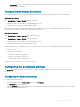Administrator Guide
dual screens check box, you are able to set Main Screen to Screen2, but still have it at the left side or the top side, which is
considered more user friendly.
Changing Display Settings Dynamically
From ThinOS 8.4 release, after you change the display settings, the changes will take eect immediately without a system restart.
Single mode user scenario
Go to System Setup > Display > General, and do the following:
1 Change resolution from DDC table or User dened display settings.
2 Change rotation setting from User dened display settings.
When the display settings are changed, the modied settings are applied to the active sessions dynamically. But some of the active
sessions disconnect and then reconnect. For example, RDP for Win7 session.
Dual Head user scenario
Go to System Setup > Display > Dual Head and change the settings.
Go to System Setup > Display > General, and do the following:
1 Change resolution from DDC table or User dened display settings.
2 Change rotation setting from User dened display settings.
When the display settings are changed during active sessions, the active sessions do not resize dynamically in the following situations:
• Seamless sessions
• For dual head mode, including:
– Change from single mode to dual head.
– Change from dual head to single mode.
– Change display setting in dual head mode.
To apply the settings, disconnect the session and reconnect it.
Conguring the peripherals settings
The Peripherals dialog box enables you to congure the settings for the Keyboard, Mouse, Audio, Serial, Camera, Touch Screen, and
Bluetooth.
Conguring the keyboard settings
To congure the keyboard settings:
1 From the desktop menu, click System Setup, and then click Peripherals.
The Peripherals dialog box is displayed.
2 Click the Keyboard tab and set the Character Set, Keyboard Layout, Delay Before Repeat and Repeat Rate parameters. The following
table explains the keyboard parameters.
Conguring
thin client settings 121