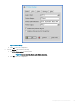Administrator Guide
Figure 12. Event log tab
NOTE: WebSocket connection log is hidden and not displayed in the Event Log tab. If you want to view the WebSocket
connection log, go to Troubleshooting > Capture and enable Persistent for the export event log.
Conguring H.264 AVC444 in RDP 10 session
Prerequisites:
• Thin client must run on ThinOS version 8.5 or later.
• Windows 10 or Windows Server 2016 must be created in Microsoft RDS 2016 broker or in the latest VMware View broker.
NOTE
:
H.264-AVC444 is also used in Windows 8.1 with RemoteFX GPU congured.
To congure the H.264 AVC444 in an RDP 10 session:
1 In the Windows session host, run gpedit.msc.
2 Open the Local Group Policy Editor.
3 Navigate to Computer Conguration > Administrative Templates > Windows Components > Remote Desktop Services > Remote
Desktop Session Host > Remote Session Environment, and enable the following policies:
• Prioritize H.264/AVC 444 Graphics mode for Remote Desktop connections
• Congure H.264/AVC hardware encoding for Remote Desktop connections
4 Open cmd.exe and run gpupdate /force, or restart the server.
Conguring Dell vWorkspace
Workspace virtualization delivers a list of applications or desktops together as a single complete virtual workspace. It isolates and
centralizes an entire computing workspace. vWorkspace provides exible, location and platform independent access by delivering virtual
workspace from multiple virtualization platforms.
This section provides information about how to congure a Dell vWorkspace broker connection on your ThinOS device.
110
Conguring the connection brokers